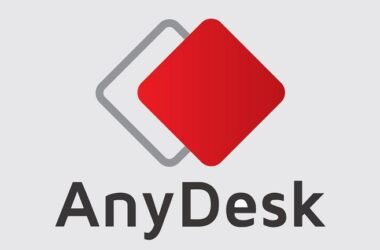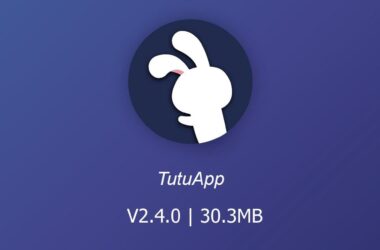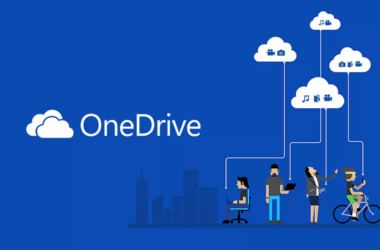Hey there! Welcome to our ultimate guide on fixing Error 15 iRobot. We understand the frustration of encountering this pesky error while using your iRobot device. Don’t worry; we’ve got your back! In this comprehensive article, we’ll dive deep into the causes of Error 15 and provide you with detailed step-by-step instructions to overcome it. Our goal is to equip you with the knowledge and solutions to outsmart this error and get your iRobot back on track. Let’s get started!
Table of Contents
- Understanding Error 15 iRobot
- What Does Error 15 on iRobot Mean?
- How Does Error 15 Affect iRobot’s Functionality?
- Is Error 15 a Common Issue?
- Common Causes of Error 15 iRobot
- Sensor Obstruction
- Navigation System Malfunction
- Battery Issues
- Troubleshooting Steps for Fixing Error 15 iRobot
- Step 1: Clear Obstructions
- Step 2: Restart and Update
- Step 3: Check The Battery Status
- Step 4: Reset Navigation System
- Step 5: Contact Customer Support
- Additional Tips and Considerations
- FAQ (Frequently Asked Questions)
- Conclusion
Understanding Error 15 iRobot

Before we delve into the troubleshooting process, it’s essential to grasp the essence of Error 15 on your iRobot. Let’s explore some key aspects of this error:
1. What Does Error 15 on iRobot Mean?
Error 15 on your iRobot is an indication of a problem within the device’s internal system. It specifically points to issues related to the robot’s navigation system or its ability to establish a connection with its sensors. When Error 15 occurs, it’s crucial to take appropriate measures to resolve it promptly.
2. How Does Error 15 Affect iRobot’s Functionality?
Error 15 can significantly impact the functionality of your iRobot. When this error is present, your robot may struggle to navigate your home efficiently, leading to incomplete cleaning or repetitive patterns. It can disrupt the overall cleaning performance and may cause frustration for users who rely on their iRobot for automated cleaning tasks.
3. Is Error 15 a Common Issue?
Yes, Error 15 is a relatively common issue that iRobot users may encounter. It can arise due to various factors, including sensor obstructions, navigation system malfunctions, or battery-related problems. The good news is that with proper troubleshooting and targeted solutions, Error 15 can be resolved, allowing your iRobot to resume its optimal performance.
Common Causes of Error 15 iRobot
To tackle Error 15 head-on, let’s first identify the common culprits behind this issue. By understanding the root causes, we can implement targeted solutions for a successful resolution. Here are the primary reasons why your iRobot might be encountering Error 15:
1. Sensor Obstruction
One potential cause of Error 15 is the obstruction of your iRobot’s sensors. These sensors play a crucial role in the device’s navigation and environment detection. If any of these sensors are hindered by debris, dust, or other foreign objects, your iRobot may struggle to establish a proper connection, triggering Error 15. It’s vital to ensure that the sensors are free from any obstructions to restore your iRobot’s functionality.
2. Navigation System Malfunction
Another likely cause of Error 15 is a malfunction in your iRobot’s navigation system. This can result from software glitches, outdated firmware, or mechanical faults within the device. When the navigation system is not operating correctly, it can disrupt the robot’s ability to navigate your home efficiently and lead to errors like Error 15. Addressing navigation system issues is crucial to resolving this error.
3. Battery Issues
In some instances, Error 15 may stem from battery-related problems. If your iRobot’s battery is running low on charge or experiencing issues with charging, it can contribute to errors, including Error 15. It’s essential to ensure that the battery is adequately charged and functioning properly to prevent such errors from occurring.
Troubleshooting Steps for Fixing Error 15 iRobot

Now that we’ve identified the potential causes of Error 15, let’s embark on the journey of troubleshooting and fixing the issue. We’ll walk you through a series of step-by-step actions to get your iRobot back in tip-top shape. Follow these instructions diligently, and you’ll be well on your way to conquering Error 15!
Step 1: Clear Obstructions
Begin by carefully examining your iRobot’s sensors. Look for any signs of obstructions or blockages that might impede their functionality. Use a soft cloth or brush to gently clean the sensors and remove any accumulated dirt, dust, or debris. Pay close attention to the sensor areas and thoroughly clean all crevices where obstructions may hide. Clearing the sensor obstructions is often a simple yet effective solution to overcome Error 15.
Step 2: Restart and Update
Next, let’s give your iRobot a fresh start. Turn off your device and then power it back on. This straightforward step can often resolve minor software glitches that may be contributing to Error 15. Additionally, check if there are any available firmware updates for your iRobot model. Updating the firmware can address known bugs, improve overall performance, and potentially eliminate errors.
Step 3: Check The Battery Status
It’s time to give your iRobot’s battery some attention. Ensure that the battery is properly charged by connecting your robot to the charging dock. Confirm that the charging process initiates correctly and monitor the battery level to ensure it reaches full charge. If the battery is low on power, allow it to charge fully before attempting to use the robot again. If you suspect a faulty battery, it’s advisable to reach out to iRobot support for further assistance.
Step 4: Reset Navigation System
If the previous steps haven’t resolved Error 15, resetting your iRobot’s navigation system may be necessary. Refer to the user manual specific to your iRobot model or visit the iRobot website for detailed instructions on performing a navigation reset. This process varies depending on the model and requires following the correct steps meticulously. Resetting the navigation system can often rectify internal malfunctions causing the error and bring your iRobot back to optimal performance.
Step 5: Contact Customer Support
If you’ve reached this point and Error 15 still persists, don’t despair. Remember that you’re not alone in this journey. Reach out to iRobot’s dedicated customer support team for expert assistance. They possess in-depth knowledge and experience in dealing with various iRobot errors and can provide you with personalized guidance and troubleshooting steps tailored to your specific situation. Don’t hesitate to contact them and let them help you overcome Error 15 once and for all.
Additional Tips and Considerations
In addition to the troubleshooting steps outlined above, here are some extra tips and considerations to enhance your iRobot experience and prevent future errors:
- Regular Cleaning and Maintenance: To avoid sensor obstructions and ensure optimal performance, make it a habit to clean and maintain your iRobot regularly. Clean the sensors, brushes, and other vital components according to the manufacturer’s recommendations.
- Stay Updated: Keep your iRobot’s firmware up to date. Firmware updates often include bug fixes, performance improvements, and new features that can enhance your iRobot’s functionality and stability.
- Environmental Factors: Protect your iRobot from extreme temperatures and excessive humidity. Extreme conditions can affect the internal components and compromise the performance of your device.
- Battery Management: Consider investing in spare batteries or setting a schedule for regular battery replacements. This proactive approach will help you avoid potential battery-related issues that may trigger Error 15.
FAQ (Frequently Asked Questions)
Here are some commonly asked questions about Error 15 on iRobot:
Q1: How often should I clean the sensors of my iRobot?
A1: It is recommended to clean the sensors of your iRobot every few weeks or as needed, depending on the amount of dirt and debris it encounters during cleaning cycles.
Q2: Can I manually update the firmware of my iRobot?
A2: Yes, you can update the firmware of your iRobot manually. Visit the iRobot website and navigate to the support section to find the necessary firmware update files and instructions for your specific model.
Q3: Why does Error 15 occur even after I’ve cleaned the sensors?
A3: While cleaning the sensors is an essential step, other underlying factors may be causing Error 15, such as navigation system malfunctions or battery issues. It’s important to follow all the troubleshooting steps provided in this guide to address the issue comprehensively.
Q4: How long does it usually take for iRobot customer support to respond?
A4: The response time from iRobot customer support may vary depending on their workload and the nature of your inquiry. However, they strive to provide timely assistance and typically respond within a few business days.
Conclusion
Congratulations on making it to the end of our comprehensive guide! We hope you found our troubleshooting steps, additional tips, and FAQ section helpful in your quest to fix Error 15 on your iRobot. By understanding the causes, taking targeted actions, and seeking assistance when needed, you’re well-equipped to overcome this error and restore your iRobot’s functionality. Remember, persistence and patience are key when dealing with technical issues.
If you have any further questions or need additional support, don’t hesitate to reach out to iRobot’s customer support team. They are there to assist you and ensure your iRobot experience remains hassle-free. Happy cleaning with your revitalized iRobot!





![[pii_email_f0a4fd994f6641f58c14]](https://rocketfiles.com/wp-content/uploads/2023/06/OUTLOOK-110x110.gif)