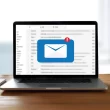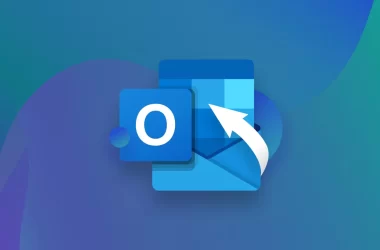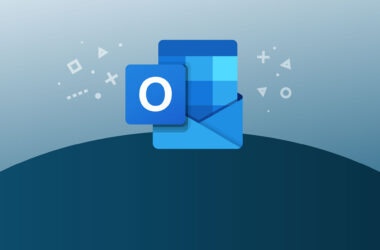Welcome to our comprehensive guide on how to fix Roblox Error Code 524. If you’ve encountered this error while playing Roblox, don’t worry – we’re here to help! In this article, we will walk you through the possible causes of Error Code 524 and provide you with effective solutions to resolve it. Our aim is to assist you in overcoming this issue so that you can continue enjoying the immersive world of Roblox without any interruptions.
Table of Contents
- Understanding Roblox Error Code 524
- Possible Causes of Roblox Error Code 524
- How to Fix Roblox Error Code 524
- Method 1: Check Your Internet Connection
- Method 2: Clear Browser Cache and Cookies
- Method 3: Disable Ad Blockers and VPNs
- Method 4: Update Roblox and Your Browser
- Method 5: Disable Third-Party Extensions
- Frequently Asked Questions (FAQ)
- What does Roblox Error Code 524 mean?
- Is Error Code 524 specific to certain devices?
- Can using a different browser fix Error Code 524?
- Why does Error Code 524 occur even with a stable internet connection?
- Are there any other methods to fix Error Code 524?
- Conclusion
Understanding Roblox Error Code 524

Roblox Error Code 524 is a common error message that players may encounter while trying to join a game. When this error occurs, you are typically greeted with a message stating, “You have been kicked from this game: Error Code 524.” This can be frustrating, especially when you’re in the middle of an exciting gaming session.
It’s essential to understand that Error Code 524 in Roblox indicates a problem with your connection to the game server. The server disconnected you, resulting in your removal from the game. To fix this error, you need to troubleshoot potential issues with your network or settings.
Possible Causes of Roblox Error Code 524
Before we delve into the solutions, let’s explore the common causes of Roblox Error Code 524. By identifying the root cause, you can narrow down the troubleshooting steps and find the most effective solution for your situation. Here are some possible reasons for encountering Error Code 524:
- Weak or Unstable Internet Connection: A poor internet connection can disrupt the communication between your device and the Roblox game server, leading to disconnections and error messages.
- Browser Cache and Cookies: Accumulated cache and cookies in your browser can interfere with the smooth functioning of Roblox, causing Error Code 524.
- Ad Blockers and VPNs: Certain ad blockers and virtual private networks (VPNs) may interfere with the connection to Roblox servers, resulting in the error.
- Outdated Roblox Client or Browser: Running an outdated version of Roblox or using an outdated browser can cause compatibility issues, leading to Error Code 524.
- Third-Party Extensions: Browser extensions or add-ons can sometimes conflict with Roblox, causing disruptions and triggering the error.
Now that we have a better understanding of the potential causes let’s explore the solutions to fix Roblox Error Code 524.
How to Fix Roblox Error Code 524

Method 1: Check Your Internet Connection
A stable and reliable internet connection is crucial for uninterrupted gameplay in Roblox. Follow these steps to ensure your connection is not the source of Error Code 524:
- Check your Wi-Fi or Ethernet connection. Make sure you are connected to a stable network with sufficient bandwidth.
- Restart your router or modem. Power cycle your network equipment by unplugging it from the power source, waiting for a few seconds, and then plugging it back in.
- Disable any other devices or applications that might be consuming excessive bandwidth and causing network congestion.
Method 2: Clear Browser Cache and Cookies
Over time, your browser accumulates temporary data, including cache and cookies, which can impact the performance of Roblox. To clear them:
- Launch your web browser (e.g., Chrome, Firefox, Safari).
- Access the browser settings by clicking on the three dots or lines in the top-right corner.
- Navigate to the “Privacy” or “History” section.
- Choose the option to clear browsing data.
- Select “Cache” and “Cookies” (you can also choose to clear other temporary data if desired).
- Click “Clear” or “Delete” to remove the selected data from your browser.
Method 3: Disable Ad Blockers and VPNs
Certain browser extensions, particularly ad blockers, and VPNs, can interfere with the connection to Roblox servers. Temporarily disabling them might help resolve Error Code 524. Here’s how:
- Locate the ad blocker or VPN icon in your browser’s toolbar.
- Right-click on the icon and look for an option to disable or pause it.
- Click on the disable or pause option to turn off the ad blocker or VPN temporarily.
- Try joining the game again to check if the error persists.
Method 4: Update Roblox and Your Browser
Outdated software can often lead to compatibility issues with online services like Roblox. To ensure you’re using the latest versions:
- Launch the Roblox client on your device.
- Click on the gear icon (settings) in the top-right corner of the client.
- Select “Settings” from the menu that appears.
- Navigate to the “About” or “Updates” section.
- Click on the option to check for updates and follow any prompts to update Roblox if necessary.
- Similarly, update your web browser to the latest version by visiting the official website and downloading the latest release.
Method 5: Disable Third-Party Extensions
Third-party extensions, such as browser plugins or add-ons, may conflict with Roblox and trigger Error Code 524. Consider disabling them temporarily:
- Access your browser’s settings.
- Navigate to the “Extensions” or “Add-ons” section.
- Disable any third-party extensions that are unrelated to essential functions or security.
- Restart your browser and attempt to join the game again.
Frequently Asked Questions (FAQ)
1. What does Roblox Error Code 524 mean?
Roblox Error Code 524 indicates that you have been kicked from a game due to a disconnection between your device and the Roblox game server. It is commonly associated with network connectivity issues.
2. Is Error Code 524 specific to certain devices?
No, Error Code 524 can occur on various devices, including computers, laptops, smartphones, and tablets. The error is related to the connection between your device and the Roblox server rather than being device-specific.
3. Can using a different browser fix Error Code 524?
Sometimes, switching to a different browser can resolve compatibility issues that lead to Error Code 524. If you’re experiencing the error on one browser, try using Roblox on an alternative browser to see if the issue persists.
4. Why does Error Code 524 occur even with a stable internet connection?
While a stable internet connection is essential, other factors such as network congestion, server issues, or conflicts with browser settings/extensions can still cause Error Code 524 to occur. Following the troubleshooting methods outlined in this article can help resolve the issue.
5. Are there any other methods to fix Error Code 524?
The methods described in this article are the most effective and commonly recommended solutions for fixing Error Code 524. However, if the issue persists after trying these methods, you may want to reach out to Roblox support for further assistance.
Conclusion
Congratulations! You have now learned how to fix Roblox Error Code 524. We’ve provided you with a comprehensive guide to troubleshooting this issue and getting back into the world of Roblox without any disruptions. Remember to check your internet connection, clear your browser cache and cookies, disable ad blockers and VPNs, update Roblox and your browser, and disable any unnecessary third-party extensions.
By following these steps, you should be able to resolve Error Code 524 and enjoy seamless gameplay on Roblox. If you continue to experience difficulties, we recommend reaching out to Roblox support for further assistance. Happy gaming!