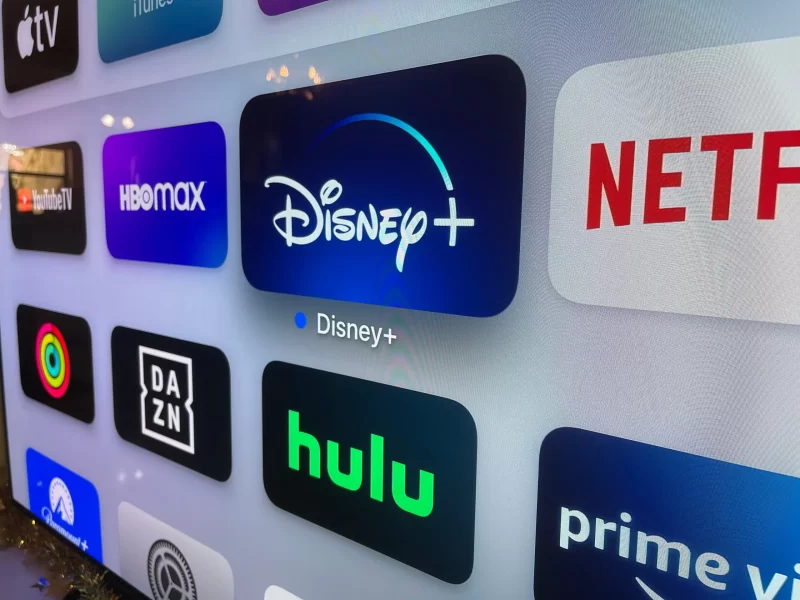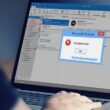Welcome to our comprehensive guide on how to fix Disney Plus Error Code 83. As avid fans of Disney Plus, we understand how frustrating it can be when you encounter this error while trying to stream your favorite movies and shows. But fear not! We are here to help you overcome this hurdle and get back to enjoying the magical world of Disney without any interruptions.
Table of Contents
- Understanding Disney Plus Error Code 83
- Causes of Error Code 83
- 2.1 Internet Connectivity
- 2.2 Device Compatibility
- 2.3 Cache and Cookies
- 2.4 VPN or Proxy
- 2.5 Outdated App Version
- 2.6 Technical Glitches
- Troubleshooting Steps to Fix Error Code 83
- 3.1 Check Internet Connection
- 3.2 Verify Device Compatibility
- 3.3 Clear Cache and Cookies
- 3.4 Disable VPN or Proxy
- 3.5 Update the Disney Plus App
- 3.6 Restart Your Device
- 3.7 Contact Disney Plus Support
- Frequently Asked Questions (FAQs)
- 4.1 Why am I seeing Error Code 83 on Disney Plus?
- 4.2 Why should I restart my device?
- 4.3 What should I do if the error persists after trying all the troubleshooting steps?
- Conclusion
1. Understanding Disney Plus Error Code 83

Error Code 83 is a common issue that can occur while using the Disney Plus platform. When this error occurs, you may see a message on your screen stating, “Sorry, we’re experiencing technical difficulties. Please try again later. If the problem persists, visit the Disney Plus Help Center (Error Code 83).” This error can be frustrating, especially when you’re eagerly awaiting a new episode or movie release. However, by following the troubleshooting steps outlined in this guide, you can resolve the error and continue your streaming experience seamlessly.
2. Causes of Error Code 83
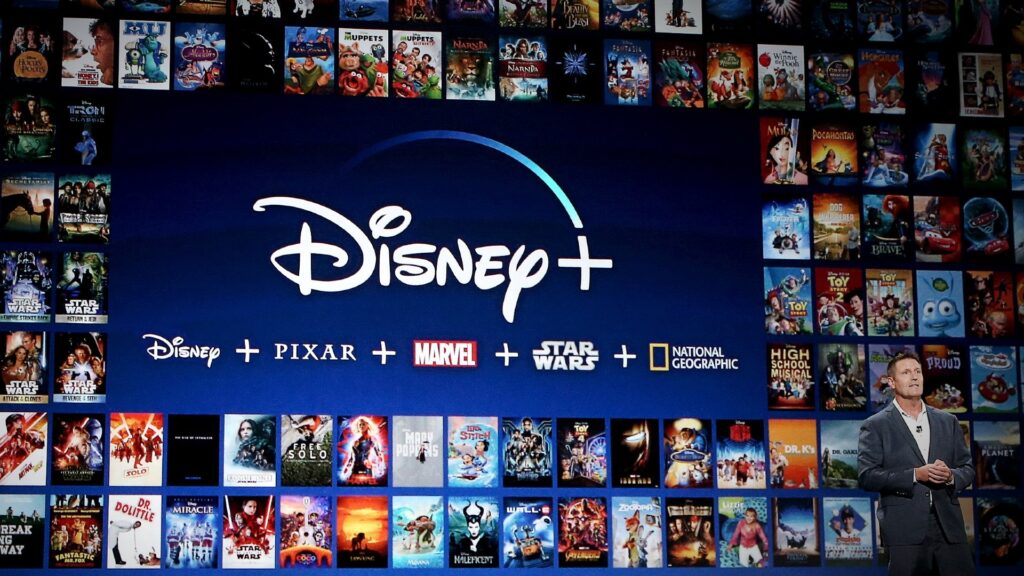
To effectively troubleshoot and fix Error Code 83, it’s important to understand the potential causes behind it. Here are some common factors that can trigger this error:
2.1 Internet Connectivity
A weak or unstable internet connection can disrupt the streaming process and trigger Error Code 83. When your internet connection is slow or intermittent, it can lead to buffering issues and prevent Disney Plus from playing your desired content.
2.2 Device Compatibility
Outdated or incompatible devices may struggle to play Disney Plus content smoothly, resulting in Error Code 83. Each device has specific system requirements that need to be met for optimal performance. If your device falls short of these requirements, consider upgrading or using an alternate compatible device to stream Disney Plus content seamlessly.
2.3 Cache and Cookies
Accumulated cache and cookies can interfere with the proper functioning of the Disney Plus app, leading to Error Code 83. Over time, temporary data stored on your device can cause conflicts and hinder the streaming process. Clearing the cache and cookies can help resolve this issue.
2.4 VPN or Proxy
If you’re using a Virtual Private Network (VPN) or proxy service, it can conflict with Disney Plus and cause playback issues. These services route your internet traffic through different servers, potentially causing disruptions in the streaming process. Disabling the VPN or proxy can often resolve Error Code 83.
2.5 Outdated App Version
Using an outdated version of the Disney Plus app can lead to compatibility issues and trigger Error Code 83. Developers regularly release updates to improve performance, fix bugs, and introduce new features. Updating your app to the latest version can often resolve this error.
2.6 Technical Glitches
Sometimes, the error may be caused by temporary technical glitches within the Disney Plus platform itself. These glitches can occur due to server issues or other backend problems. While such instances are rare, they can impact your streaming experience and result in Error Code 83.
3. Troubleshooting Steps to Fix Error Code 83

Now, let’s dive into the step-by-step troubleshooting process to fix Disney Plus Error Code 83. Follow these instructions carefully to resolve the issue and resume your streaming experience:
3.1 Check Internet Connection
The first and most crucial step is to ensure you have a stable and reliable internet connection. Start by checking if other devices on your network can access the internet without any issues. If they’re experiencing problems as well, contact your internet service provider to address any connectivity issues. If you’re using a Wi-Fi connection, try moving closer to the router or connecting via an Ethernet cable for a more stable connection.
3.2 Verify Device Compatibility
Confirm that your device meets the minimum system requirements to run the Disney Plus app. Visit the official Disney Plus website or consult the app’s documentation to ensure your device is compatible. If your device falls short of the requirements, consider upgrading or using an alternate compatible device to stream Disney Plus content seamlessly.
3.3 Clear Cache and Cookies
Clearing the cache and cookies on your device can help resolve any temporary data conflicts that may be causing Error Code 83. The process may vary depending on your device and browser. Here’s a general guide:
- For web browsers: Go to the settings or preferences menu, locate the privacy or browsing data section, and select the option to clear cache and cookies. Follow the on-screen instructions to complete the process.
- For mobile devices: Access the settings menu, find the app or storage section, and clear the cache and cookies associated with the Disney Plus app.
3.4 Disable VPN or Proxy
If you’re using a VPN or proxy service, temporarily disable it and try accessing Disney Plus again. Sometimes, these services can interfere with the app’s functionality and trigger playback issues. Disabling them, even temporarily, can help identify if they are the cause of Error Code 83. Once disabled, relaunch the Disney Plus app and check if the error persists.
3.5 Update the Disney Plus App
Keeping your Disney Plus app up to date is essential to ensure compatibility with the latest features and bug fixes. Developers regularly release updates to address known issues and enhance user experience. Visit your device’s app store or the official Disney Plus website to check for any available updates. Install any pending updates and relaunch the app to see if the error is resolved.
3.6 Restart Your Device
A simple device restart can often resolve technical glitches and restore normal functionality. Power off your device completely, wait for a few seconds and then power it back on. Launch the Disney Plus app again and check if the error persists. This step can help clear any temporary issues and refresh your device’s system.
3.7 Contact Disney Plus Support
If none of the above steps resolve Error Code 83, it’s time to seek assistance from Disney Plus support. They have a dedicated support team available to help users troubleshoot and resolve technical issues. Visit the Disney Plus Help Center or reach out to their customer support through their official channels. Provide them with detailed information about the error and the troubleshooting steps you’ve already taken. They will guide you further and provide personalized assistance to fix the issue.
4. Frequently Asked Questions (FAQs)
Here are some frequently asked questions about Disney Plus Error Code 83:
4.1 Why am I seeing Error Code 83 on Disney Plus?
Error Code 83 on Disney Plus typically indicates a technical issue that is preventing the content from streaming. It can be caused by various factors such as internet connectivity problems, device compatibility issues, cache and cookie conflicts, VPN or proxy interference, outdated app version, or temporary technical glitches.
4.2 Why should I restart my device?
Restarting your device can help resolve temporary glitches and refresh the system. It clears any lingering issues and allows the device to start fresh. After restarting, launch the Disney Plus app again and check if Error Code 83 is resolved.
4.3 What should I do if the error persists after trying all the troubleshooting steps?
If you’ve followed all the troubleshooting steps and Error Code 83 still persists, it’s recommended to contact Disney Plus support for further assistance. They have a dedicated support team that can provide personalized guidance and help resolve the issue.
5. Conclusion
In conclusion, encountering Disney Plus Error Code 83 can be frustrating, but with the right troubleshooting steps, you can quickly overcome it. We’ve provided you with a comprehensive guide to help you resolve the error and get back to enjoying your favorite Disney content without interruptions.
Remember, troubleshooting steps may vary depending on your specific device and circumstances. If you encounter any difficulties or need further assistance, don’t hesitate to reach out to Disney Plus support. They are dedicated to ensuring a seamless streaming experience for their users and will be more than happy to assist you.
Now, go ahead and fix that Error Code 83, and let the magic of Disney unfold before your eyes once again!