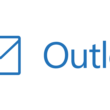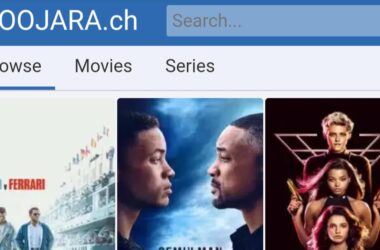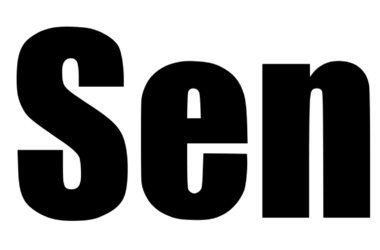Welcome to our comprehensive guide on fixing Disney Plus Error Code 142. We understand the frustration that arises when technical issues hinder your enjoyment of your favorite shows and movies on the Disney Plus streaming platform. In this article, we will provide you with detailed troubleshooting steps to resolve Error Code 142 and ensure you can quickly get back to your Disney Plus binge-watching sessions.
Table of Contents:
- Understanding Disney Plus Error Code 142
- Other Possible Causes of Error Code 142
- Troubleshooting Steps to Fix Error Code 142
- 1. Check the Internet Connection
- 2. Clear Cache and Cookies
- 3. Update Disney Plus App
- 4. Disable VPN or Proxy
- 5. Check Device Compatibility
- 6. Contact Disney Plus Support
- Frequently Ask Questions (FAQs)
- Conclusion
Understanding Disney Plus Error Code 142
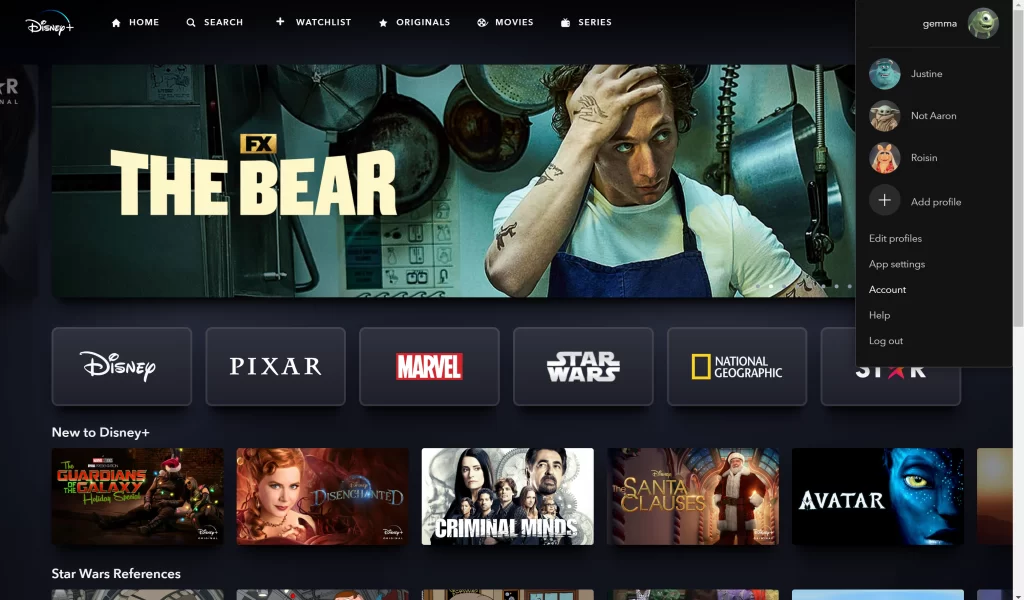
Disney Plus Error Code 142 is an error message that users may encounter while using the Disney Plus streaming service. This error typically indicates a problem with the app or the underlying network connection, preventing the content from playing. Understanding the possible causes of Error Code 142 can provide insights into troubleshooting the issue effectively.
One possible cause of Error Code 142 is a weak or unstable internet connection. When your internet connection is not robust enough to support the streaming service, you may experience interruptions and encounter this error. It is important to ensure that you have a stable internet connection with sufficient bandwidth to stream content on Disney Plus smoothly.
Another potential cause is related to cache and cookies. Over time, temporary files and cookies can accumulate on your device, which may interfere with the proper functioning of the Disney Plus app. Clearing the cache and cookies can help eliminate any corrupted data and potentially resolve Error Code 142.
Outdated versions of the Disney Plus app can also lead to Error Code 142. Developers regularly release updates to address bugs, improve performance, and enhance the overall user experience. By ensuring that you have the latest version of the app installed on your device, you can avoid compatibility issues and minimize the occurrence of errors.
Additionally, using a VPN or proxy server while accessing Disney Plus can sometimes cause conflicts with the streaming service and result in Error Code 142. VPNs and proxies can alter your network settings and interfere with the app’s ability to connect and play content. Temporarily disabling these network tools and trying to access Disney Plus without them can help determine if they are contributing to the error.
Moreover, device compatibility can play a role in encountering Error Code 142. While Disney Plus supports a wide range of devices, older or less capable devices may struggle to run the app smoothly. It is important to check the official Disney Plus website for the list of supported devices and ensure that your device meets the minimum system requirements.
By understanding these potential causes of Error Code 142, you can take the necessary steps to troubleshoot the issue effectively. In the following sections, we will provide you with detailed instructions on how to address each of these causes and resolve Error Code 142, allowing you to enjoy uninterrupted streaming on Disney Plus.
1. Other Possible Causes of Error Code 142
While the aforementioned causes are the most common reasons for encountering Disney Plus Error Code 142, a few additional factors could contribute to this error. It’s important to consider these possibilities and include them in your troubleshooting process if the previous steps do not resolve the issue.
a) Device Firmware: Outdated firmware on your streaming device or smart TV can sometimes interfere with the proper functioning of the Disney Plus app. Ensure that your device’s firmware is up to date by checking for any available updates in the device settings or contacting the manufacturer for assistance.
b) Concurrent Device Limit: Disney Plus has a limit on the number of devices that can stream content simultaneously under a single account. If you exceed this limit, you may encounter Error Code 142. Ensure you do not exceed the maximum device limit allowed by Disney Plus. You can manage your devices through your Disney Plus account settings.
c) Geographical Restrictions: Some Disney Plus content may be subject to geographical restrictions, and attempting to access restricted content from an unsupported location can trigger Error Code 142. If you are traveling or using a VPN to access Disney Plus, ensure that you are within the supported region or that your VPN is properly configured to bypass any restrictions.
Troubleshooting Steps to Fix Error Code 142
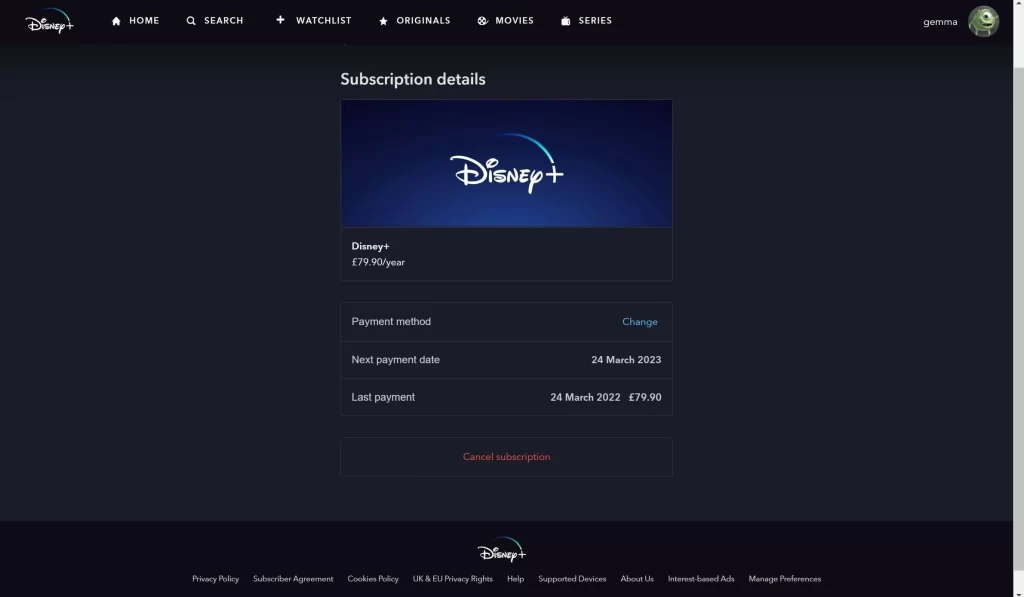
To assist you in resolving Disney Plus Error Code 142, we have compiled a comprehensive list of troubleshooting steps. By following these steps in order, you can increase the likelihood of resolving the issue and resume your Disney Plus streaming experience without interruption.
1. Check The Internet Connection
The first and fundamental step in troubleshooting Error Code 142 is to ensure that your internet connection is stable and functioning properly. Begin by verifying if other devices connected to the same network can access the internet without encountering any issues. If they can, move on to the next step. However, if your internet connection is weak or unreliable, try resetting your router or contacting your internet service provider (ISP) for further assistance.
2. Clear Cache and Cookies
Clearing the cache and cookies of the Disney Plus app can often resolve various technical issues, including Error Code 142. The process may vary slightly depending on the device you are using, but generally, you can find the option to clear cache and cookies in the settings or preferences section of the app. Clearing these temporary files can help eliminate any corrupted data that might be causing the error.
3. Update Disney Plus App
Ensuring that you are using the latest version of the Disney Plus app is crucial for a smooth streaming experience. Developers frequently release updates to address bugs and improve app performance. By updating the app to the most recent version available on your device’s app store, you can fix any known issues that might be triggering Error Code 142.
4. Disable VPN or Proxy
If you are using a virtual private network (VPN) or a proxy server while accessing Disney Plus, consider temporarily disabling it. VPNs and proxies can sometimes interfere with the streaming service and cause errors like Code 142. By disabling these network tools, you can check if the error persists. If the issue is resolved after disabling the VPN or proxy, you may want to consider using a different server or contacting the VPN/proxy provider for further assistance.
5. Check Device Compatibility
Disney Plus is supported on a wide range of devices, including smartphones, tablets, smart TVs, and streaming media players. However, some older devices or models may not meet the minimum system requirements to run the app smoothly. To ensure compatibility, visit the official Disney Plus website and review the list of supported devices. If your device is not compatible, consider upgrading to a newer device or using an alternative device that meets the recommended specifications to access the Disney Plus service without encountering Error Code 142.
6. Contact Disney Plus Support
If you have followed all the previous troubleshooting steps and continue to experience Error Code 142, it may be beneficial to seek assistance from the Disney Plus support team. The customer support representatives are trained to handle technical issues and can provide personalized guidance based on your specific situation. To contact Disney Plus support, visit their official website and navigate to the support section, where you will find various options such as live chat, email, or phone support.
When reaching out to support, be sure to provide them with detailed information about the error, including the specific steps you have taken to troubleshoot the issue. This will help them better understand the problem and offer you more targeted solutions. The Disney Plus support team is dedicated to ensuring a seamless streaming experience for their users and will do its best to assist you in resolving Error Code 142.
Frequently Asked Questions (FAQ)
Here are some commonly asked questions regarding Disney Plus Error Code 142 and their corresponding answers:
Q1: What should I do if I encounter Error Code 142 on multiple devices?
A1: If Error Code 142 occurs consistently on multiple devices, it is likely an issue related to your network or Disney Plus account. Start by checking your internet connection and ensuring that it is stable. If the problem persists, contact Disney Plus support for further assistance.
Q2: Can a slow internet connection cause Error Code 142?
A2: Yes, a weak or unreliable internet connection can trigger Error Code 142. Ensure that you have a stable and sufficiently fast internet connection to stream content on Disney Plus without interruptions.
Q3: Is there a way to prevent Error Code 142 from occurring in the future?
A3: While technical issues can arise unexpectedly, there are steps you can take to minimize the occurrence of Error Code 142. These include keeping your Disney Plus app and device firmware up to date, clearing cache and cookies regularly, and ensuring that you are within the supported region and device limits.
Q4: How long does it take to fix Error Code 142?
A4: The time it takes to resolve Error Code 142 can vary depending on the cause of the issue and the effectiveness of the troubleshooting steps you undertake. In most cases, following the recommended troubleshooting steps should lead to a resolution within a short period of time.
Q5: What should I do if none of the troubleshooting steps work?
A5: If you have exhausted all the troubleshooting steps provided and continue to encounter Error Code 142, reaching out to Disney Plus support for personalized assistance is recommended. They will be able to analyze your specific situation and provide further guidance on resolving the issue.
By addressing these frequently asked questions, we hope to provide further clarity and guidance to users experiencing Disney Plus Error Code 142.
Conclusion
In conclusion, encountering Disney Plus Error Code 142 can be frustrating, but with the right troubleshooting steps, you can overcome this issue and continue enjoying your favorite content on the Disney Plus streaming platform. We have provided you with a comprehensive guide that covers various aspects of resolving Error Code 142.
Remember to check your internet connection, clear cache, and cookies, update the Disney Plus app, disable VPN or proxy if applicable, and ensure your device meets the compatibility requirements. If you have exhausted all these options and are still unable to resolve the error, don’t hesitate to reach out to Disney Plus support for further assistance.
We hope this guide has been helpful in troubleshooting Disney Plus Error Code 142 and that you can soon resume your uninterrupted streaming experience. Enjoy your favorite Disney shows and movies with confidence!