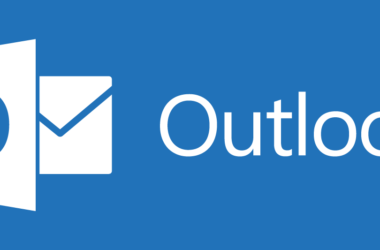If you are experiencing the “Message Blocking is Active” error on your T-Mobile device, it’s essential to take the necessary steps to resolve it quickly. This error message can be frustrating and prevent you from sending or receiving text messages. Fortunately, there are a few steps you can take to fix this issue and get back to texting. In this article, we’ll walk you through the steps to fix the Message Blocking is Active T-Mobile devices. We’ll cover everything from what the error means to troubleshooting steps you can take to resolve the issue. So let’s get started!
Table of Contents:
- What Does “Message Blocking is Active” Mean?
- How to Fix “Message Blocking is Active” on T-Mobile
- Additional Tips to Fix “Message Blocking is Active” Error
- Conclusion
What Does “Message Blocking is Active” Mean?
When you see the “Message Blocking is Active” error on your T-Mobile device, it means that your account has a block on it that’s preventing you from sending or receiving text messages. This block can be put in place for a variety of reasons, such as unpaid bills, account changes, or suspected fraud. However, the most common reason for the “Message Blocking is Active” error is when you’ve accidentally enabled the blocking feature on your device.
How to Fix “Message Blocking is Active” on T-Mobile
There are several ways to fix the “Message Blocking is Active” error on your T-Mobile device. Here are the steps you can take:
Step 1: Check Your Account Status
The first thing you should do is check your account status to see if there are any issues that could be causing the error. You can do this by logging into your T-Mobile account online or contacting T-Mobile customer service. If there are any outstanding bills or changes that need to be made to your account, take care of them before moving on to the next step.
Step 2: Restart Your Device
Sometimes, simply restarting your device can resolve the “Message Blocking is Active” error. To restart your device, press and hold the power button until the “Power off” option appears. Tap “Power off” and wait for your device to turn off completely. Then, press and hold the power button again until your device turns back on.
Step 3: Clear Your Messaging App Cache and Data
Clearing your messaging app cache and data can also help resolve the “Message Blocking is Active” error. To do this, go to “Settings” > “Apps & notifications” > “See all apps” > “Messaging” > “Storage” > “Clear cache” and “Clear data”. This will remove any temporary files or data that could be causing the error.
Step 4: Disable Any Third-Party Messaging Apps
If you’re using a third-party messaging app, try disabling it to see if that resolves the error. To do this, go to “Settings” > “Apps & notifications” > “See all apps” > “Third-party messaging app” > “Disable”. Then, try sending a text message using the default messaging app on your device.
Step 5: Contact T-Mobile Customer Service
If none of the above steps resolve the “Message Blocking is Active” error, contact T-Mobile customer service for further assistance. They may be able to identify and resolve the issue.
Additional Tips to Fix “Message Blocking is Active” Error
Here are a few additional tips to help you fix the “Message Blocking is Active” error on your T-Mobile device:
- Update your device software: Updating your device’s software to the latest version can help fix any bugs or issues that could be causing the error.
- Check your network connection: If you’re experiencing network connection issues, it can also cause the “Message Blocking is Active” error. Check your network connection by turning your device’s airplane mode on and off or by resetting your network settings.
- Check your messaging settings: Make sure your messaging settings are set up correctly. To do this, go to “Settings” > “Apps & notifications” > “See all apps” > “Messaging” > “Advanced” > “Messaging settings” > “SMS/MMS settings” and check that everything is set up correctly.
- Check your SIM card: Sometimes, a faulty or damaged SIM card can cause the “Message Blocking is Active” error. Remove your SIM card, clean it, and reinsert it. If that doesn’t work, try replacing it with a new SIM card.
- Reset your device: If all else fails, you can try resetting your device to its factory settings. This will erase all data on your device, so make sure you back up any important files before doing so. To reset your device, go to “Settings” > “System” > “Reset options” > “Erase all data (factory reset)”.
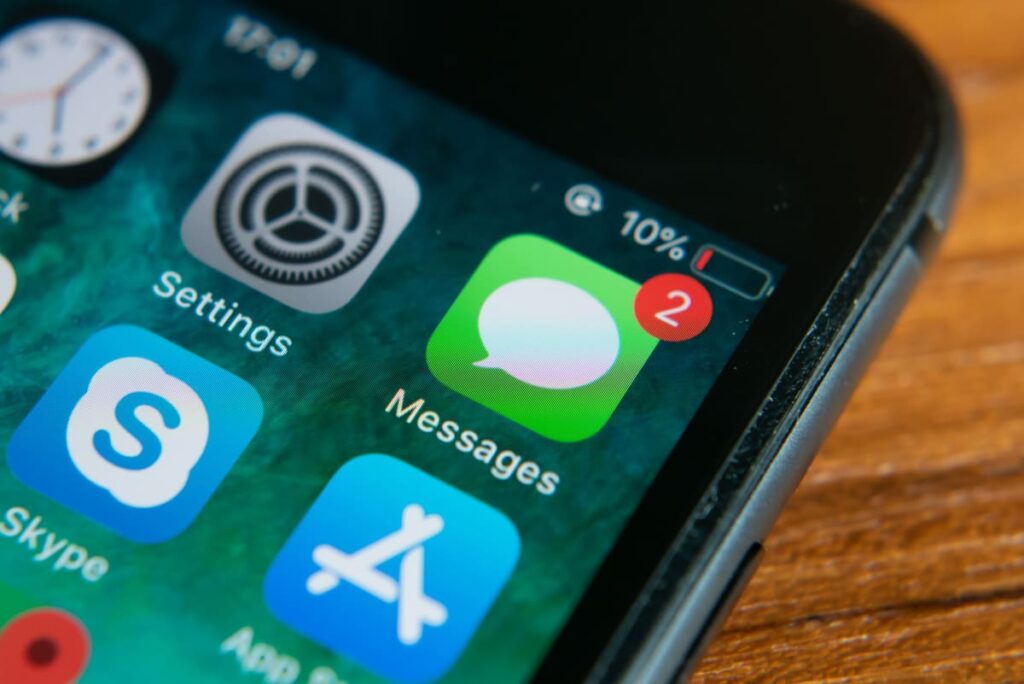
Frequently Asked Questions
What causes the “Message Blocking is Active” error on T-Mobile devices?
The “Message Blocking is Active” error on T-Mobile devices usually occurs when your account has been flagged for suspicious activity or when there is an issue with your messaging app settings.
Can I still receive messages if I’m getting the “Message Blocking is Active” error?
No, you cannot receive messages while you’re getting the “Message Blocking is Active” error. This error prevents you from sending or receiving messages on your T-Mobile device.
What should I do if I’m getting the “Message Blocking is Active” error?
If you’re getting the “Message Blocking is Active” error, you should first check your account status to make sure there are no issues with your account. If everything looks good on your account, try clearing your messaging app cache and data or resetting your device to its factory settings.
Can I fix the “Message Blocking is Active” error on my own, or do I need to contact T-Mobile customer service?
You can try fixing the “Message Blocking is Active” error on your own by following the troubleshooting steps outlined in this article. However, if none of the steps work, you may need to contact T-Mobile customer service for further assistance.
What should I do if I’ve tried all the troubleshooting steps and I’m still getting the “Message Blocking is Active” error?
If you’ve tried all the troubleshooting steps and you’re still getting the “Message Blocking is Active” error, contact T-Mobile customer service for further assistance. They will be able to help you resolve the issue and get back to texting.
Will resetting my device erase all my data?
Yes, resetting your device to its factory settings will erase all data on your device. Therefore, it’s important to back up any important files before resetting your device.
How long does it take to fix the “Message Blocking is Active” error?
The amount of time it takes to fix the “Message Blocking is Active” error depends on the cause of the issue and the troubleshooting steps you take. Some issues can be resolved quickly, while others may take longer to fix.
Can I prevent the “Message Blocking is Active” error from happening in the future?
To prevent the “Message Blocking is Active” error from happening in the future, make sure your account is in good standing and that your messaging app settings are set up correctly. It’s also a good idea to keep your device and messaging app up to date with the latest software updates.
Conclusion
In conclusion, the “Message Blocking is Active” error on T-Mobile devices can be frustrating, but there are several steps you can take to fix it. From checking your account status to clearing your messaging app cache and data, there are various troubleshooting steps you can take to resolve the issue. If none of the above steps work, contact T-Mobile customer service for further assistance. By following these steps, you should be able to fix the “Message Blocking is Active” error and get back to texting in no time.
Outbound links:
- T-Mobile customer service: https://www.t-mobile.com/contact-us




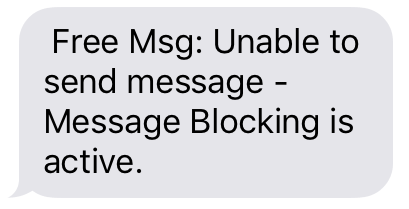
![How to Solve [pii_email_82245b3100a8ba6eb46f] Error](https://rocketfiles.com/wp-content/uploads/2023/03/cso_exclamation_point_trouble_error_mistake_by_alengo_gettyimages-483773163_2400x1600-100800253-large-110x110.webp)
![[pii_email_46213ff90857da8bdb28] Error](https://rocketfiles.com/wp-content/uploads/2023/03/pii-email-f6815c801e7d702fe915-110x110.jpg)