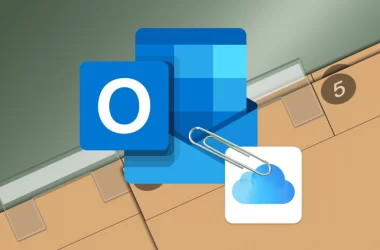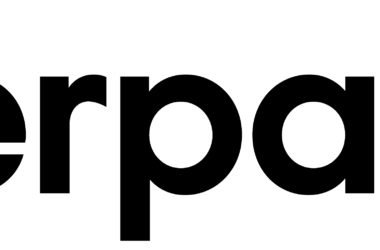Are you experiencing Error 014.30 Roku on your device? This error code is one of the most common issues that Roku users encounter. It happens when there’s a connectivity problem between your Roku device and your home network, preventing your device from connecting to the internet.
If you’re facing this issue, you might be wondering how you can fix it. Don’t worry, because in this guide, we’ll take you through the steps on how to fix Error 014.30 on your Roku device.
Before we start, please make sure that your internet connection is stable and strong. Unstable internet connections can cause connectivity issues with your Roku device. You can check your internet connection by running a speed test on your computer or mobile device.
Now, let’s dive into the steps on how to fix Error Code 014.30 on your Roku device.
Steps on How to Fix Error 014.30 Roku
Step 1: Restart Your Roku Device
The first step to fixing Error Code 014.30 on your Roku device is to restart your device. Restarting your Roku device can resolve any connectivity issues your device is experiencing.
To restart your Roku device, follow these steps:
- Press the Home button on your Roku remote.
- Select Settings and then System.
- Select System Restart and then Restart.
Wait for your device to restart and then check if the error code has been resolved.
Step 2: Check Your Network Connection
If restarting your Roku device doesn’t work, the next step is to check your network connection. Make sure that your Roku device is connected to your home network and that your network is stable and strong.
To check your network connection, follow these steps:
- Press the Home button on your Roku remote.
- Select Settings and then Network.
- Select Check Connection.
Your Roku device will run a connectivity test and display the results. If there are any issues with your network connection, your Roku device will display an error message. Follow the on-screen instructions to resolve the issue.
Step 3: Reset Your Roku Device
If the first two steps don’t work, the next step is to reset your Roku device. Resetting your device will erase all of your settings and data, so make sure to back up any important information before proceeding.
To reset your Roku device, follow these steps:
- Press the Home button on your Roku remote.
- Select Settings and then System.
- Select Advanced system settings and then Factory reset.
- Follow the on-screen instructions to reset your device.
After resetting your device, set it up again and check if the error code has been resolved.
Step 4: Contact Roku Support
If none of the above steps work, the last option is to contact Roku support. They’ll be able to provide you with additional troubleshooting steps or help you repair or replace your device if needed.
To contact Roku support, visit their website and submit a support request or call their customer service hotline.
Tips to Avoid Error Code 014.30 in the Future
If you’ve managed to fix Error Code 014.30 on your Roku device, here are some tips to help you avoid encountering this issue in the future:
- Keep your Roku device updated: Make sure that your Roku device is updated to the latest firmware version. You can check for updates by going to Settings > System > System update.
- Use a stable and strong network connection: Ensure that your home network is stable and strong. Use a wired connection instead of Wi-Fi, if possible.
- Restart your device regularly: Restarting your Roku device regularly can help prevent any connectivity issues.
- Check for any interference: Keep your Roku device away from any interference, such as other wireless devices, to avoid any connection issues.
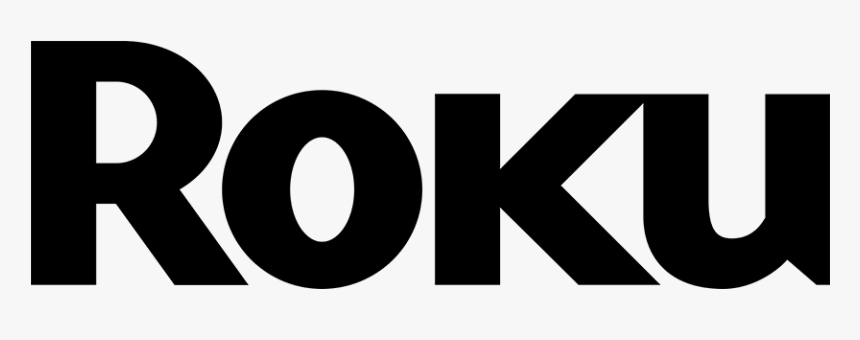
Frequently Asked Questions
Why is my Roku device not connecting to my Wi-Fi network?
There are several reasons why your Roku device may not be connecting to your Wi-Fi network. These include a weak Wi-Fi signal, network interference, an incorrect password, outdated software, or an issue with your network equipment.
How do I check my Wi-Fi signal strength?
To check your Wi-Fi signal strength, go to your Roku device settings, select “Network,” and then select “Check Connection.” Your signal strength will be displayed under “Signal Strength.”
How do I update the software on my Roku device?
To update the software on your Roku device, go to your Roku device settings, select “System,” and then select “System update.” If an update is available, follow the on-screen instructions to download and install the update.
What should I do if the issue persists?
If you’ve tried all the troubleshooting steps outlined in the main article and the issue persists, contact Roku support for further assistance. They can help you diagnose and resolve the issue, or provide you with a replacement device if necessary.
Can I prevent Error 014.30 from happening in the future?
Yes, there are several steps you can take to prevent Error 014.30 from happening in the future. These include keeping your Roku device updated, using a stable network connection, restarting your device regularly, and avoiding any interference that may disrupt your Wi-Fi signal.
Can I use an Ethernet cable to connect my Roku device to the internet?
Yes, if your Roku device has an Ethernet port, you can use an Ethernet cable to connect it directly to your modem or router. This can help improve the stability and speed of your internet connection, and may help prevent connectivity issues like Error 014.30.
Why does my Roku device keep losing Wi-Fi connection?
If your Roku device keeps losing Wi-Fi connection, it could be due to a weak Wi-Fi signal, network interference, outdated software, or a hardware issue with your device. Try troubleshooting the issue by following the steps outlined in the main article, or contact Roku support for further assistance.
Can I connect my Roku device to a mobile hotspot?
Yes, you can connect your Roku device to a mobile hotspot if your phone or tablet has the capability to create one. However, be aware that using a mobile hotspot may use a significant amount of data, and may not be ideal for streaming content.
What should I do if I forgot my Wi-Fi password?
If you’ve forgotten your Wi-Fi password, you can usually find it on the back of your router or modem. If you’re still having trouble, contact your internet service provider for assistance in resetting your Wi-Fi password.
Can I use a VPN with my Roku device?
Yes, you can use a VPN (Virtual Private Network) with your Roku device to help protect your online privacy and security. However, not all VPNs are compatible with Roku, so be sure to choose a VPN that supports Roku devices.
Conclusion
In conclusion, Error Code 014.30 on your Roku device can be frustrating, but it can be fixed. By following the steps outlined in this guide, you can troubleshoot and fix the issue on your own. If the issue persists, contacting Roku support can help you further.
Remember to keep your Roku device updated, use a stable network connection, restart your device regularly, and avoid any interference to prevent encountering this issue in the future.





![[pii_email_8535c148819105c991ac] Error](https://rocketfiles.com/wp-content/uploads/2023/03/Best-Error-code-110x110.jpg)
![[pii_email_e208ed16584aa0e92958] Error](https://rocketfiles.com/wp-content/uploads/2023/03/How-To-Fix-Pii_Email_C6ea9664c195cb3aae74-Error-Code_-1-110x110.jpg)