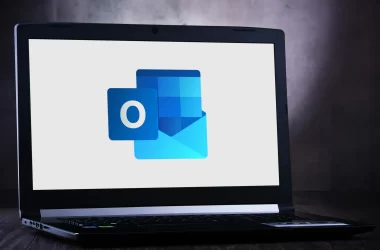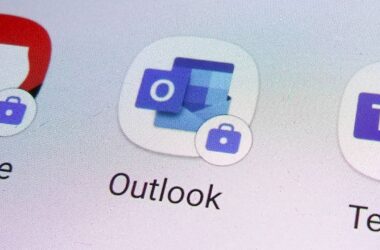If you are a Samsung device owner, you may have experienced the Samsung Error 1008 at some point. This error can be frustrating and can prevent you from using your device properly. In this comprehensive guide, we will explain what Samsung Error 1008 is, its causes, and provide you with a step-by-step solution to fix it.
Table of Contents
- What is Samsung Error 1008?
- What Causes Samsung Error 1008?
- How to Fix Samsung Error 1008?
- Solution 1: Clear the Cache and Data of the Phone App
- Solution 2: Update Your Device’s Software
- Solution 3: Uninstall Third-Party Apps
- Solution 4: Perform a Factory Reset
- Solution 5: Contact Samsung Support
- Frequently Asked Questions
- Conclusion
What is Samsung Error 1008?
Samsung Error 1008 is an error code that can occur on Samsung devices, including smartphones and tablets. The error message usually reads, “Unfortunately, the process com.android.phone has stopped.” This error can happen when you are using your device or even when it’s idle.
What Causes Samsung Error 1008?
There are several reasons why Samsung Error 1008 can occur. Here are some of the common causes:
- Corrupted System Files: If your device’s system files are corrupted, it can lead to Samsung Error 1008. This can happen due to various reasons like malware, interrupted updates, or faulty downloads.
- Outdated Software: If your device’s software is outdated, it can lead to Samsung Error 1008. Updating your device’s software can often resolve the issue. An outdated software version may have bugs or compatibility issues with other apps.
- Third-Party Apps: Sometimes, third-party apps can interfere with your device’s software and cause Samsung Error 1008. Apps that you install from sources other than the Google Play Store may not be compatible with your device’s software version or may be malicious.
How to Fix Samsung Error 1008?
There are several solutions that you can try to fix Samsung Error 1008. Here are some of the most effective ones:
Solution 1: Clear the Cache and Data of the Phone App
Clearing the cache and data of the phone app can often resolve Samsung Error 1008. Here’s how you can do it:
- Go to “Settings” on your device.
- Scroll down and tap on “Apps”.
- Find the “Phone” app and tap on it.
- Tap on “Storage”.
- Tap on “Clear Data” and then “Clear Cache”.
- Restart your device and check if the error is resolved.
Solution 2: Update Your Device’s Software
Updating your device’s software can often resolve Samsung Error 1008. Here’s how you can do it:
- Go to “Settings” on your device.
- Scroll down and tap on “Software Update”.
- Tap on “Download and Install”.
- Wait for the update to download and install.
- Restart your device and check if the error is resolved.
Solution 3: Uninstall Third-Party Apps
If you suspect that a third-party app is causing Samsung Error 1008, you can try uninstalling the app to see if the error is resolved. Here’s how you can do it:
- Go to “Settings” on your device.
- Scroll down and tap on “Apps”.
- Find the third-party app that you suspect is causing the error and tap on it.
- Tap on “Uninstall”.
- Restart your device and check if the error is resolved.
Solution 4: Perform a Factory Reset
If none of the above solutions work, you can try performing a factory reset to resolve Samsung Error 1008. However, before performing a factory reset, make sure you backup all your important data to prevent data loss. Here’s how you can do it:
- Go to “Settings” on your device.
- Scroll down and tap on “General Management”.
- Tap on “Reset”.
- Tap on “Factory data reset”.
- Tap on “Reset”.
- Enter your device’s password or PIN.
- Tap on “Delete all”.
- Wait for your device to reset to its factory settings.
- Set up your device again and check if the error is resolved.
Note: A factory reset will erase all the data on your device, so make sure you have a backup before performing this solution.
Solution 5: Contact Samsung Support
If none of the above solutions work, you can contact Samsung support for further assistance. They may be able to provide you with a solution or suggest other methods to fix Samsung Error 1008.

Frequently Asked Questions
Can I fix Samsung Error 1008 on my own?
Yes, you can try to fix Samsung Error 1008 on your own by following the solutions mentioned in this guide.
Will a factory reset erase all the data on my device?
Yes, performing a factory reset will erase all the data on your device. Therefore, it is recommended to backup your data before performing a factory reset.
What should I do if none of the solutions work?
If none of the solutions work, you can contact Samsung support for further assistance. They may be able to provide you with a solution or suggest other methods to fix Samsung Error 1008.
Is Samsung Error 1008 a hardware issue?
Samsung Error 1008 can be caused by both software and hardware issues. If the solutions mentioned in this guide do not work, it may be a hardware issue, and you should contact Samsung support for further assistance.
How can I prevent Samsung Error 1008 from happening again?
To prevent Samsung Error 1008 from happening again, make sure your device’s software is up-to-date, and avoid installing third-party apps that may interfere with the phone app. Additionally, ensure that your SIM card is properly inserted and functioning correctly.
How can I clear the cache and data of the phone app?
To clear the cache and data of the phone app, go to Settings > Apps > Phone > Storage > Clear Cache and Clear Data.
How can I update my device’s software?
To update your device’s software, go to Settings > Software update > Download and install.
Will uninstalling third-party apps affect my device?
Uninstalling third-party apps will not affect your device, but it may remove some features or functionality that were provided by those apps.
How can I perform a factory reset?
To perform a factory reset, go to Settings > General management > Reset > Factory data reset.
How long does it take to perform a factory reset?
The time it takes to perform a factory reset varies depending on the device and the amount of data stored on it. It can take anywhere from a few minutes to an hour or more.
How can I backup my data before performing a factory reset?
To backup your data, go to Settings > Accounts and backup > Backup and restore > Back up data.
Will contacting Samsung support cost me money?
Contacting Samsung support may or may not cost you money, depending on the type of support you need and your device’s warranty status.
Can I contact Samsung support via email or chat?
Yes, Samsung support can be contacted via email or chat on their official website or app.
How can I check if my SIM card is functioning correctly?
To check if your SIM card is functioning correctly, try inserting it into another device and see if it works. Alternatively, contact your network carrier for assistance.
Conclusion
Samsung Error 1008 can be frustrating, but there are several solutions that you can try to resolve it. Clearing the cache and data of the phone app, updating your device’s software, uninstalling third-party apps, performing a factory reset, and contacting Samsung support are some of the effective solutions. If you still experience the error after trying these solutions, it may be a hardware issue, and you should contact Samsung support for further assistance. We hope this guide has helped you fix Samsung Error 1008 and use your device without any interruptions.
Outbound Links:How to Clear App Cache and Data on Android Devices – https://www.samsung.com/uk/support/mobile-devices/how-to-clear-app-cache-and-data-on-android-devices/




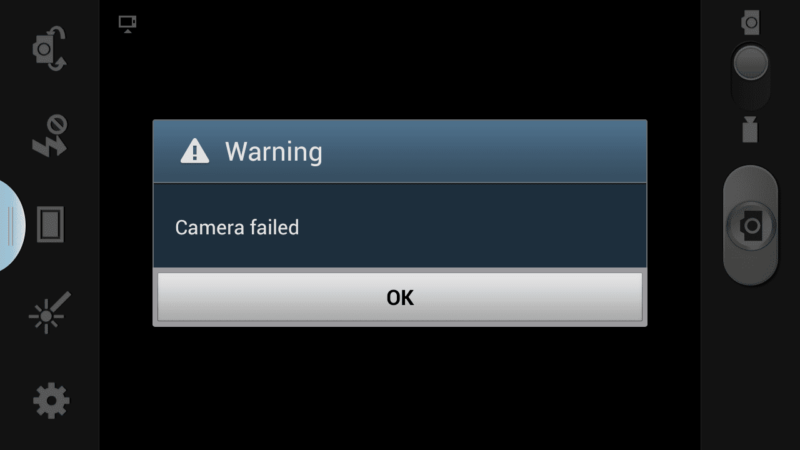
![[pii_email_e208ed16584aa0e92958] Error](https://rocketfiles.com/wp-content/uploads/2023/03/How-To-Fix-Pii_Email_C6ea9664c195cb3aae74-Error-Code_-1-110x110.jpg)
![[pii_email_a18c48621c26673f239c] Error](https://rocketfiles.com/wp-content/uploads/2023/03/error-101409_640-110x110.jpg)