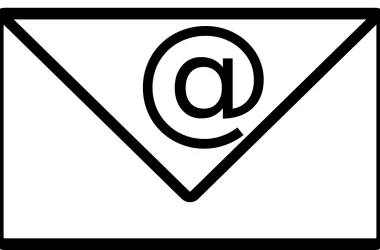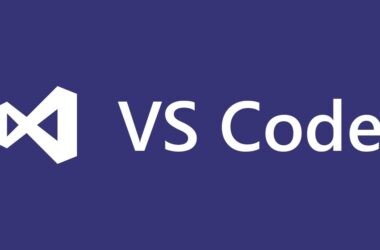If you’re the owner of a Roomba robot vacuum, you know how convenient it is to have a device that cleans your floors for you. The Roomba is a highly efficient and effective robot vacuum that can be programmed to clean your floors even when you’re not home. However, like any machine, Roomba can sometimes encounter errors. One common error that users face is Roomba error 15, which means that the robot’s battery is not communicating properly with the mainboard. This error can be frustrating, but with our comprehensive guide, you can easily fix Roomba error 15 and get your robot vacuum up and running again.
Steps on How to Fix Roomba Error 15
Step 1: Check the Battery
The first thing you should do when you encounter Roomba error 15 is to check the battery. Make sure that the battery is properly inserted and that the contacts are clean. A dirty battery contact can prevent Roomba from communicating with the battery and can result in error 15. The battery should be inserted firmly into the robot, and the contacts should be free from any dirt or debris.
If you’re unsure of how to check the battery or clean the contacts, refer to the Roomba user manual. The manual should provide detailed instructions on how to remove and replace the battery, as well as how to clean the contacts.
Step 2: Check the Charging Dock
If the battery is not the problem, the next thing to check is the charging dock. Make sure that the charging dock is clean and that the contacts are free from dirt and debris. If the contacts are dirty, clean them with a soft, dry cloth. If the charging dock is not the problem, move on to the next step.
It’s important to note that the charging dock is an essential component of the Roomba’s charging system. The robot relies on the charging dock to charge its battery, so if there’s an issue with the dock, Roomba may not be able to communicate with the battery, resulting in error 15.
Step 3: Reset the Roomba
If the battery and charging dock are not the issue, the next step is to reset the Roomba. To do this, turn off the Roomba and unplug the charging dock. Then, press and hold the Clean button for 10 seconds. Release the button and wait for the Roomba to beep. This will reset the Roomba and clear any errors.
Resetting the Roomba is a simple process that can help fix many errors. By resetting the robot, you’re essentially rebooting its software and clearing any temporary issues. After resetting the Roomba, you should be able to use it without encountering any further issues.
Step 4: Check the Mainboard
If none of the previous steps work, the problem may be with the mainboard. The mainboard is the brain of the Roomba and controls all of its functions. If there is a problem with the mainboard, Roomba may not be able to communicate with the battery, resulting in error 15. If you suspect that the mainboard is the problem, contact iRobot customer service for assistance.
iRobot customer service can help diagnose any issues with your Roomba and provide guidance on how to fix them. They may also be able to provide a replacement mainboard if necessary. However, it’s important to note that replacing the mainboard can be a complex process and should only be attempted by someone with experience in Roomba repair.

Frequently Asked Questions
Can I prevent Roomba error 15 from happening?
Yes, regular maintenance can help prevent many common Roomba errors, including error 15. Make sure to clean the Roomba’s brushes and filter regularly, empty the dustbin after each use, and check the wheels and sensors for dirt and debris.
What if I’m unsure of how to fix Roomba error 15?
Refer to the Roomba user manual for guidance on fixing the error, or contact iRobot customer service for assistance.
How do I update my Roomba’s firmware?
Refer to the Roomba user manual or contact iRobot customer service for assistance in updating your Roomba’s firmware.
What if I can’t fix Roomba error 15?
If you have tried all of the recommended steps and are still experiencing Roomba error 15, it may be an issue with the mainboard and you should contact iRobot customer service for assistance.
How often should I clean my Roomba?
It is recommended to clean your Roomba’s brushes and filter after every use, and to empty the dustbin as well. Additionally, it’s a good idea to check the wheels and sensors periodically for dirt and debris, and to clean them as needed.
Can Roomba error 15 be caused by a dirty Roomba?
While Roomba error 15 is usually caused by issues with the battery or charging dock, a dirty Roomba can also contribute to the problem. Dirt and debris can interfere with the Roomba’s sensors and make it more difficult for it to communicate with the charging dock.
Can Roomba error 15 damage my Roomba?
Roomba error 15 itself is unlikely to cause any damage to your Roomba. However, if the problem is not addressed, it can lead to a dead battery and other issues down the line.
How long does it take to fix Roomba error 15?
The time it takes to fix Roomba error 15 can vary depending on the cause of the problem. In some cases, it can be fixed in a matter of minutes, while in other cases it may require more extensive troubleshooting.
Can I still use my Roomba if it has error 15?
While it is possible to use your Roomba with error 15, it is not recommended. The error can cause your Roomba to stop working properly or even damage it in the long run.
How do I know if Roomba error 15 is fixed?
If you have successfully fixed Roomba error 15, your Roomba should be able to communicate with the charging dock and charge properly. You can also check the Roomba’s status indicator light to see if it is displaying any error messages.
Conclusion
In conclusion, Roomba error 15 can be a frustrating problem to encounter, but it is usually easy to fix. By following the steps outlined in this guide, you can troubleshoot and fix Roomba error 15 and get your robot vacuum up and running again. Remember to always referencing the Roomba user manual and to contact iRobot customer service if you’re unsure of how to proceed. With proper care and maintenance, your Roomba should continue to provide you with years of hassle-free cleaning.
Outbound Link:Roomba User Manual: https://homesupport.irobot.com/app/answers/detail/a_id/9016/~/roomba%C2%AE-900-series-user-manuals




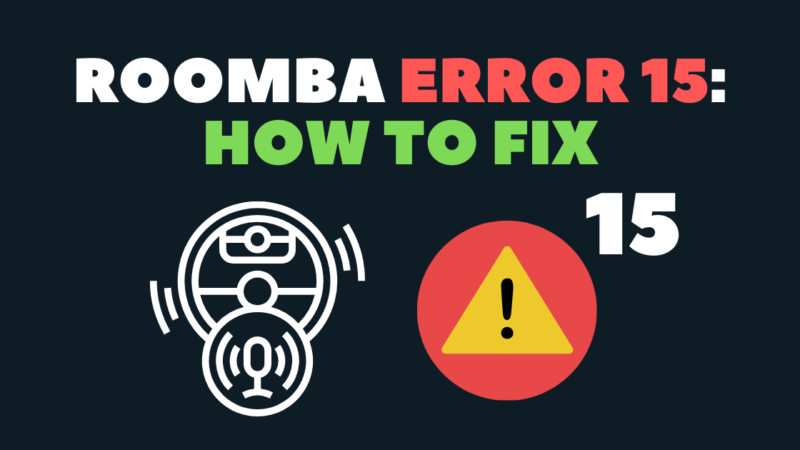
![[pii_email_05d95f9563d412a5e139] Error](https://rocketfiles.com/wp-content/uploads/2023/03/iStock-936338884-1-3K5K4e-1024x683-1-110x110.jpeg)
![[pii_email_c4d57a441e42e1f6a736] Error](https://rocketfiles.com/wp-content/uploads/2023/03/encryption-your-data-digital-lock-hacker-attack-and-data-breach-big-picture-id1179590017-110x110.jpg)