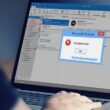Welcome to our comprehensive guide on how to fix Final Fantasy XIV Error 2002. We understand the frustration that arises when encountering technical issues while enjoying your favorite game. In this article, we will provide you with detailed troubleshooting steps to resolve Error 2002, ensuring a smooth gaming experience without interruptions.
Table of Contents
- Understanding Final Fantasy XIV Error 2002
- Troubleshooting Steps to Fix Error 2002
- Step 1: Check Your Internet Connection
- Step 2: Disable Firewall and Antivirus
- Step 3: Restart Your Router and Computer
- Step 4: Clear DNS Cache
- Step 5: Configure Port Forwarding
- Step 6: Reset the Game’s Configuration Files
- Step 7: Contact Customer Support
- Frequently Asked Questions (FAQs)
- Conclusion
Understanding Final Fantasy XIV Error 2002
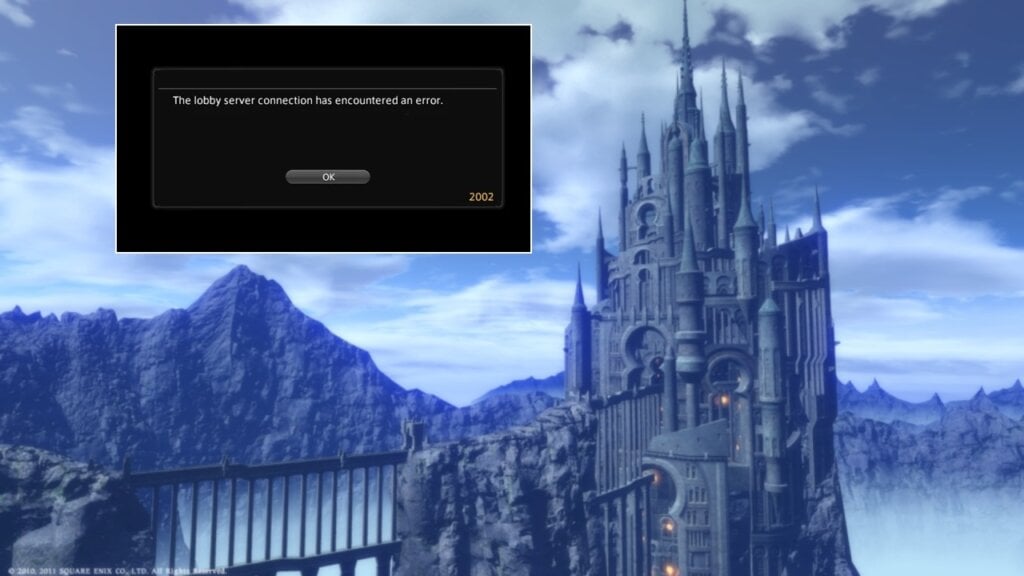
Error 2002 in Final Fantasy XIV is a common connectivity issue that players may encounter while trying to establish a stable connection with the game servers. This error typically occurs due to network-related problems, such as a weak or unstable internet connection, firewall or antivirus interference, or misconfigured game settings.
When you encounter Error 2002, it can prevent you from logging into the game or cause sudden disconnections during gameplay. However, with the right troubleshooting steps, you can overcome this error and regain access to the vast world of Final Fantasy XIV.
Troubleshooting Steps to Fix Error 2002

Step 1: Check Your Internet Connection
Before diving into complex solutions, start by checking your internet connection. A stable and reliable internet connection is crucial for smooth gameplay in Final Fantasy XIV. To ensure your connection is optimal, perform a speed test using a reliable online tool. If the speed test indicates poor connectivity or high latency, consider the following tips:
- Connect your device directly to the modem using an Ethernet cable for a more stable connection.
- Minimize the number of devices using your network while playing the game.
- If using a wireless connection, ensure that your device is within range of the router and that there are no physical obstructions causing signal interference.
If the speed test reveals consistent and satisfactory results, proceed to the next troubleshooting step.
Step 2: Disable Firewall and Antivirus
Firewalls and antivirus programs are essential for maintaining the security of your computer, but they can sometimes interfere with the game’s connection. Temporarily disabling your firewall and antivirus software can help determine if they are causing Error 2002. However, exercise caution when disabling security measures and remember to re-enable them after troubleshooting.
To disable Windows Firewall:
- Open the Start menu and search for “Windows Security.”
- Select “Windows Security” from the search results to open the app.
- Click on “Firewall & network protection” and choose your active network.
- Toggle the “Microsoft Defender Firewall” option to turn it off temporarily.
To disable third-party antivirus software, refer to the user manual or the vendor’s website for specific instructions.
Step 3: Restart Your Router and Computer
Restarting your router and computer can resolve temporary glitches and refresh the network connection. Power off both your router and computer, wait for a few minutes and then power them back on. Once they have restarted, attempt to launch Final Fantasy XIV again and check if Error 2002 persists.
Step 4: Clear DNS Cache
Sometimes, the error may be due to a corrupted DNS cache. Clearing the DNS cache can help resolve this issue. Follow these steps:
- Press the Windows key + R to open the Run dialog box.
- Type “cmd” and press Enter to open the Command Prompt.
- In the Command Prompt, enter the following command and press Enter: ipconfig /flushdns
- Once the DNS cache is cleared, restart your computer and relaunch the game.
Step 5: Configure Port Forwarding
Port forwarding allows specific data packets to bypass your router’s firewall and reach the game servers directly, potentially resolving connectivity issues. While the process may vary depending on your router’s make and model, here is a general overview of how to set up port forwarding:
- Open your preferred web browser and enter your router’s IP address in the address bar. You can usually find this information on the back of your router or in the user manual.
- Log in to your router’s administration interface using the provided username and password.
- Look for the “Port Forwarding” or “Virtual Server” section in the router settings.
- Add a new rule for Final Fantasy XIV by specifying the necessary ports and the IP address of your gaming device. Consult the game’s official documentation or online resources for the specific ports required.
- Save the changes and restart your router for the new settings to take effect.
Step 6: Reset the Game’s Configuration Files
Corrupted game configuration files can lead to Error 2002. Resetting these files can help resolve the issue. Follow these steps:
- Navigate to the folder where Final Fantasy XIV is installed on your computer.
- Locate the “Documents” folder and rename it to “Documents_Backup” or any other name of your choice.
- Restart the game, and it will create a new “Documents” folder with fresh configuration files.
Step 7: Contact Customer Support
If none of the above solutions have resolved Error 2002, it is recommended to reach out to Final Fantasy XIV’s customer support for further assistance. Customer support teams are equipped with specialized knowledge and tools to help troubleshoot complex issues. Provide them with detailed information about the issue, including any error messages encountered or steps you have already taken to troubleshoot the problem. They will guide you through additional troubleshooting steps or escalate the issue if necessary.
Frequently Asked Questions (FAQs)
Q1: Can Error 2002 be caused by server maintenance?
A: Yes, Error 2002 can occur during server maintenance or updates. It is essential to stay informed about any scheduled maintenance or server status announcements. Check the official Final Fantasy XIV forums, social media channels, or the game’s website for the latest information.
Q2: Is Error 2002 specific to a certain platform?
A: No, Error 2002 can occur on all platforms where Final Fantasy XIV is available, including PC, PlayStation, and Xbox. The troubleshooting steps provided in this guide are applicable to all platforms.
Q3: Are there any alternative methods to fix Error 2002?
A: While the troubleshooting steps mentioned in this guide should resolve Error 2002 for most players, individual circumstances may vary. If you encounter any difficulties or the error persists, contacting customer support is always a good option. They can provide personalized assistance based on your specific situation.
Conclusion
We hope this comprehensive guide has helped you understand and resolve Final Fantasy XIV Error 2002. By following the detailed troubleshooting steps provided, you can overcome connectivity issues and get back to enjoying your epic adventures in the mesmerizing world of Final Fantasy XIV. Remember, if you ever encounter any other technical difficulties or have further questions, our dedicated support team is here to assist you.
Happy gaming!