Encountering errors while using your PlayStation 4 can be frustrating, especially if you do not know how to fix them. One of the most common errors that PS4 users face is Error SU-42481-9, which can occur during system updates. If you have encountered this error and are looking for a solution, you have come to the right place. In this article, we will guide you through the process of fixing Error SU-42481-9 so that you can get back to using your PS4 without any issues.
Table of Contents:
- What is Error SU-42481-9?
- Why Does Error SU-42481-9 Occur?
- How to Fix Error SU-42481-9
- Frequently Asked Questions
- Conclusion
What is Error SU-42481-9?
Error SU-42481-9 is a common error that occurs during system updates on the PS4. It is often accompanied by the message “Cannot Install Update File.” This error prevents users from updating their PS4 system software, which can lead to performance issues and other problems.
Why Does Error SU-42481-9 Occur?
There are several reasons why Error SU-42481-9 can occur. Some of the most common causes include:
Poor Internet Connection – A weak or unstable internet connection can cause the update file to become corrupted or fail to download properly.
Insufficient Storage Space – If your PS4 does not have enough free storage space, you may encounter Error SU-42481-9 during the update process.
Outdated Software – Using outdated software on your PS4 can also cause Error SU-42481-9 to occur. Make sure you have the latest version of the system software installed on your console.
Step 1: Check your internet connection
The first thing you need to do is check your internet connection. Ensure that you have a stable and fast internet connection. You can test your connection speed by visiting a website such as speedtest.net.
If your internet connection is slow or unstable, try resetting your modem or router. You can also try connecting your PlayStation directly to the modem or router using an ethernet cable.
Step 2: Check for system updates
If your internet connection is stable, the next step is to check for system updates. Go to Settings > System Software Update on your PlayStation and check if there are any updates available.
If there is an update available, download and install it. This should fix the Error SU-42481-9 issue.
Step 3: Restart your PlayStation
If the error persists after installing system updates, try restarting your PlayStation. Press and hold the power button on your PlayStation until it turns off. Wait for a few seconds and then turn it back on.
Step 4: Reinstall the game
If none of the above steps have resolved the Error SU-42481-9 issue, you may need to reinstall the game. Delete the game from your PlayStation and then reinstall it. This should fix any corrupted files that may be causing the issue.

Frequently Asked Questions
How can I prevent Error SU-42481-9 from happening in the future?
To prevent Error SU-42481-9 from happening in the future, ensure that you have a stable and fast internet connection, regularly check for system updates, and regularly maintain your PlayStation by deleting unused files and games.
Can Error SU-42481-9 affect other games on my PlayStation?
No, Error SU-42481-9 only affects the game or update that you are trying to install. Other games on your PlayStation should not be affected.
Can I still play the game that is causing Error SU-42481-9?
If you encounter Error SU-42481-9 while updating the game, you may not be able to play the game until you have successfully installed the update. However, if you encounter the error while trying to install system software updates, you should still be able to play your games.
How long does it take to fix Error SU-42481-9?
The time it takes to fix Error SU-42481-9 depends on the cause of the error and the steps you take to fix it. Some fixes may take only a few minutes, while others may take longer.
Can I fix Error SU-42481-9 on my own or do I need to seek professional help?
In most cases, you can fix Error SU-42481-9 on your own by following the steps outlined in the previous question. However, if you are unable to fix the error on your own or are unsure about the steps to take, you may want to seek professional help from PlayStation support.
Will I lose my game progress if I reinstall the game to fix Error SU-42481-9?
Reinstalling the game should not affect your game progress or save data. However, it is always a good idea to back up your game saves before reinstalling the game, just in case.
Can I fix Error SU-42481-9 by restoring my PlayStation to factory settings?
Restoring your PlayStation to factory settings should only be considered as a last resort. This will erase all of your data, including saved games, and will require you to set up your PlayStation again from scratch. If you choose to restore your PlayStation to factory settings, make sure you back up your important data before doing so.
What if I continue to encounter Error SU-42481-9 after trying all the suggested fixes?
If you continue to encounter Error SU-42481-9 after trying all the suggested fixes, you may need to contact PlayStation support for further assistance. They may be able to provide additional troubleshooting steps or even replace your PlayStation if it is determined to be a hardware issue.
Can Error SU-42481-9 be caused by a faulty hard drive?
Yes, a faulty hard drive can cause Error SU-42481-9. If you suspect that your hard drive is the cause of the error, you may want to consider replacing it.
How can I tell if my hard drive is causing Error SU-42481-9?
If you suspect that your hard drive is causing Error SU-42481-9, you can try running a diagnostic test on your PlayStation. You can also try swapping out the hard drive with a new one to see if the error persists.
Are there any other error codes that are related to Error SU-42481-9?
Yes, there are several other error codes that are related to Error SU-42481-9. These include Error CE-30002-5, Error CE-34788-0, and Error CE-36244-9.
Conclusion
We hope that this guide has helped you resolve the Error SU-42481-9 on your PlayStation. Remember to check your internet connection, install system updates, restart your PlayStation, and reinstall the game if necessary.
If you continue to experience issues, you may need to contact PlayStation support for further assistance.





![[pii_email_7fdc70ea1abd87ad6e4d] Error](https://rocketfiles.com/wp-content/uploads/2023/03/New-Project-6-2-1384x752-1-110x110.jpg)
![[pii_email_5dd89c8e90d27f1ae0d3] Error](https://rocketfiles.com/wp-content/uploads/2023/03/Fix-pii-email-5df70dfa05d9b2c10f6d-Error-Code-on-MS-Outlook-110x110.jpg)
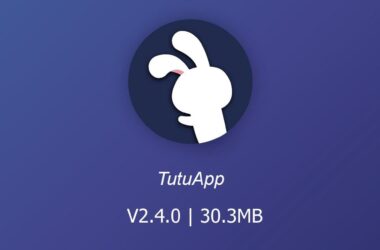
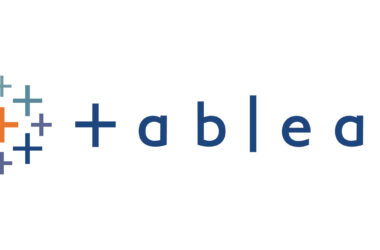
![[pii_email_b00eb231fe1087692261] Error](https://rocketfiles.com/wp-content/uploads/2023/04/how-to-solve-microsoft-outlook-has-encountered-a-problem-and-needs-to-close-error-1024x536-1-380x250.png)