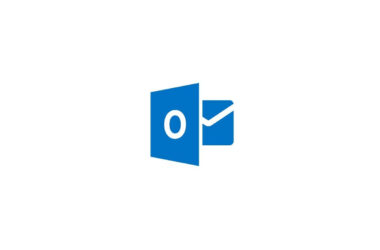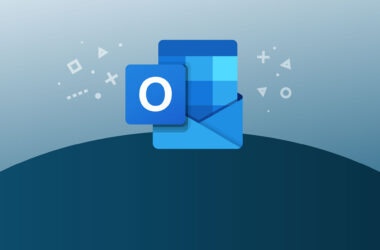Are you facing COD Vanguard Dev Error 5573 while trying to play Call of Duty: Vanguard? Don’t worry; you are not alone. Many gamers have reported encountering this error, which can be frustrating and prevent you from enjoying the game.
In this article, we will provide you with a detailed guide on how to fix COD Vanguard Dev Error 5573. We will cover everything from the possible causes of the error to the step-by-step solutions you can try to resolve it. So, let’s get started.
Table of Contents:
- What is COD Vanguard Dev Error 5573?
- Possible Causes of COD Vanguard Dev Error 5573
How to Fix COD Vanguard Dev Error 5573
a. Solution 1: Clear Cache and Temporary Files
b. Solution 2: Check for Updates
c. Solution 3: Restart Your Device
d. Solution 4: Reinstall the Game
- e. Solution 5: Contact Support
- Frequently Asked Questions
- Conclusion
What is COD Vanguard Dev Error 5573?
COD Vanguard Dev Error 5573 is an error code that players encounter when trying to play Call of Duty: Vanguard. This error prevents players from accessing the game, and it can be frustrating, especially if you were looking forward to playing.
Possible Causes of COD Vanguard Dev Error 5573
There are several reasons why you might be experiencing COD Vanguard Dev Error 5573. Some of the possible causes include:
- Corrupt or outdated game files
- Network connection issues
- Outdated device drivers
- Third-party software conflicts
Now that you know some of the possible causes let’s move on to the solutions.
How to Fix COD Vanguard Dev Error 5573
a. Solution 1: Clear Cache and Temporary Files
Clearing your cache and temporary files is a simple yet effective solution to many game-related errors. To do this:
- Close the game and any other running programs.
- Press the Windows key + R to open the Run dialog box.
- Type %temp% and press Enter.
- Select all the files in the Temp folder and delete them.
- Press the Windows key + R again and type temp.
- Select all the files in the Temp folder and delete them.
- Restart your computer and try launching the game again.
b. Solution 2: Check for Updates
It’s essential to keep your game up to date with the latest patches and updates. Developers release updates to fix bugs and improve the game’s performance, so make sure you have the latest version of the game installed.
To check for updates:
- Launch the Battle.net app and log in to your account.
- Select Call of Duty: Vanguard from the game list.
- If an update is available, click on the Update button and let the update install.
- Once the update is complete, try launching the game again.
c. Solution 3: Restart Your Device
Restarting your device can help resolve many errors and issues. It clears the memory and refreshes the system, which can help fix the error.
To restart your device:
- Close all running programs, including the game.
- Click on the Start button and select Restart.
- Once the device restarts, launch the game and check if the error is resolved.
d. Solution 4: Reinstall the Game
If none of the above solutions work, you can try reinstalling the game. Reinstalling the game can help fix any corrupted game files that might be causing the error.
To reinstall the game:
- Launch the Battle.net app and log in to your account.
- Select Call of Duty: Vanguard from the game list.
- Click on the Options drop-down menu and select Uninstall Game.
- Follow the prompts to uninstall the game.
- Once the game is uninstalled, restart your device.
- Launch the Battle.net app again and select Call of Duty: Vanguard.
- Click on the Install button and let the game install.
- Once the installation is complete, try launching the game again.
e. Solution 5: Contact Support
If none of the above solutions work, you can contact the game’s support team for further assistance. The support team can provide you with more advanced solutions and help you troubleshoot the issue.
To contact support:
- Visit the game’s official website and navigate to the support page.
- Select your platform and enter your details.
- Explain the error you are experiencing and the solutions you have tried.
- The support team will get back to you with further instructions.

Frequently Asked Questions
Do I need to try all the solutions to fix COD Vanguard Dev Error 5573?
No, you don’t need to try all the solutions. Start with the first solution and try each one step by step until the error is resolved.
Will I lose my game progress if I reinstall the game to fix COD Vanguard Dev Error 5573?
No, you will not lose your game progress if you reinstall the game to fix COD Vanguard Dev Error 5573. Your game progress is saved on the game servers, and it will be restored when you log back in.
What should I do if none of the solutions work to fix COD Vanguard Dev Error 5573?
If none of the solutions work to fix COD Vanguard Dev Error 5573, you can contact the game’s support team for further assistance.
Can I prevent COD Vanguard Dev Error 5573 from happening?
While there is no surefire way to prevent COD Vanguard Dev Error 5573 from happening, you can minimize the risk by keeping your game and drivers updated, clearing cache and temporary files regularly, and ensuring that your internet connection is stable.
How long does it take to fix COD Vanguard Dev Error 5573?
The time it takes to fix COD Vanguard Dev Error 5573 can vary depending on the solution you try and the severity of the error. Some solutions may only take a few minutes, while others may take longer.
Will COD Vanguard Dev Error 5573 be fixed in a future update?
It’s possible that COD Vanguard Dev Error 5573 will be fixed in a future update. Game developers often release updates to address common errors and improve the game’s performance.
Can I play Call of Duty: Vanguard on any platform?
Call of Duty: Vanguard is available on various platforms, including PC, PlayStation, and Xbox. However, some solutions to fix COD Vanguard Dev Error 5573 may be platform-specific, so make sure to check the instructions for your platform.
Conclusion
COD Vanguard Dev Error 5573 can be frustrating, but with the solutions provided in this guide, you should be able to fix the error and get back to playing Call of Duty: Vanguard. Remember to try each solution step by step, starting from the first one, until the error is resolved.
In summary, the solutions to fix COD Vanguard Dev Error 5573 include clearing cache and temporary files, checking for updates, restarting your device, reinstalling the game, and contacting support if all else fails.
We hope this guide has been helpful in fixing the error and getting you back to enjoying the game. If you have any further questions or concerns, don’t hesitate to contact us.
Outbound links:
- Call of Duty: Vanguard Official Website: https://www.callofduty.com/vanguard




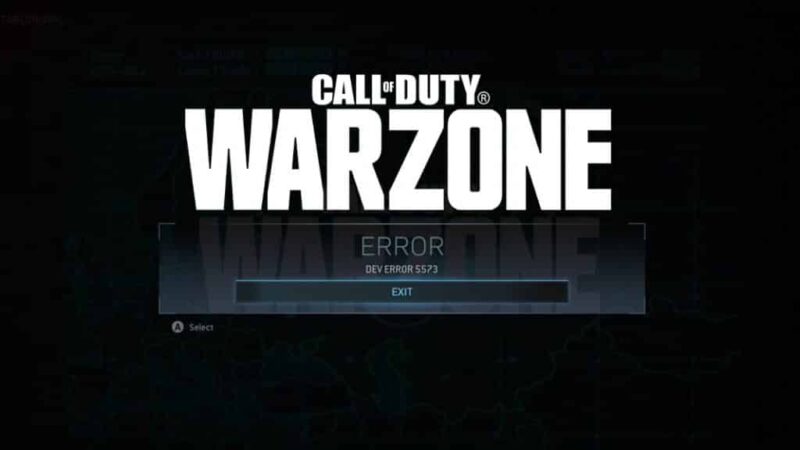

![[pii_email_7b79e3dde9472b5f2a8c]](https://rocketfiles.com/wp-content/uploads/2023/06/Blog-Image-Outlook-error-1-1-110x110.jpg)