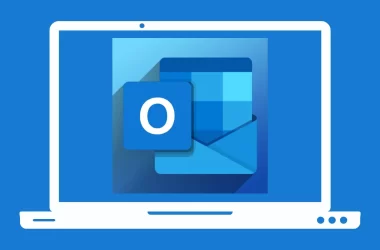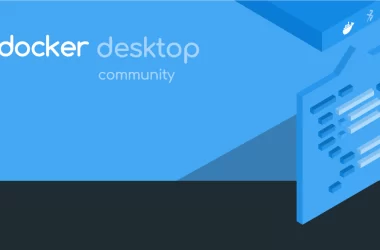Are you experiencing the frustrating error code M7121 on Netflix? Don’t worry, we’ve got you covered! In this article, we’ll walk you through the steps to fix this error and get back to enjoying your favorite shows and movies.
First, let’s take a closer look at what this error code means. Error code M7121 is usually caused by a problem with your browser or device. It can also be caused by issues with your internet connection or with the Netflix service itself.
To fix this error, follow these simple steps:
Step 1: Clear your browser’s cache and cookies
Clearing your browser’s cache and cookies can often solve this error. Here’s how to do it:
- For Google Chrome: Click on the three dots in the top right corner of your browser window, then click “Settings.” Scroll down to the bottom and click “Advanced.” Under “Privacy and security,” click “Clear browsing data.” Check the boxes next to “Cookies and other site data” and “Cached images and files,” then click “Clear data.”
- For Mozilla Firefox: Click on the three lines in the top right corner of your browser window, then click “Options.” Click “Privacy & Security” on the left side of the screen. Under “Cookies and Site Data,” click “Clear Data.” Check the boxes next to “Cookies and Site Data” and “Cached Web Content,” then click “Clear.”
- For Microsoft Edge: Click on the three dots in the top right corner of your browser window, then click “Settings.” Click “Privacy, search, and services” on the left side of the screen. Under “Clear browsing data,” click “Choose what to clear.” Check the boxes next to “Cookies and other site data” and “Cached images and files,” then click “Clear now.”
Step 2: Disable browser extensions
Browser extensions can sometimes interfere with Netflix and cause the M7121 error code. Try disabling your extensions to see if that fixes the problem. Here’s how to do it:
- For Google Chrome: Click on the three dots in the top right corner of your browser window, then click “More tools” and then “Extensions.” Toggle off all of your extensions.
- For Mozilla Firefox: Click on the three lines in the top right corner of your browser window, then click “Add-ons.” Click on “Extensions” on the left side of the screen, then toggle off all of your extensions.
- For Microsoft Edge: Click on the three dots in the top right corner of your browser window, then click “Extensions.” Toggle off all of your extensions.
Step 3: Update your browser
Make sure you’re using the latest version of your browser. Outdated browsers can cause issues with Netflix and other websites. Here’s how to update your browser:
- For Google Chrome: Click on the three dots in the top right corner of your browser window, then click “Help” and then “About Google Chrome.” The browser will automatically check for updates and install them if available.
- For Mozilla Firefox: Click on the three lines in the top right corner of your browser window, then click “Options.” Click on “Firefox Updates” on the left side of the screen, then click “Check for updates.”
- For Microsoft Edge: Click on the three dots in the top right corner of your browser window, then click “Help and feedback” and then “About Microsoft Edge.” The browser will automatically check for updates and install them if available.
Step 4: Restart your device
Sometimes, simply restarting your device can fix the M7121 error code. Try restarting your computer, phone, or tablet to see if that resolves the issue.
Step 5: Contact Netflix support
If none of the above steps work, it’s possible that the problem is on Netflix’s end. In this case, you should contact Netflix support for further assistance. You can reach them by phone or through their website.
When contacting Netflix support, be sure to have your account information and the details of the error code ready. This will help the support team quickly diagnose and resolve the issue.
In addition to these steps, there are a few other things you can try to prevent the M7121 error code from recurring in the future:
- Use a wired internet connection: Wireless connections can be less stable than wired connections, which can lead to issues with streaming services like Netflix. If possible, connect your device directly to your router with an ethernet cable.
- Upgrade your internet speed: Slow internet speeds can also cause issues with streaming services. Consider upgrading your internet plan to a faster speed to improve your streaming experience.
- Use a different device or browser: If the M7121 error code persists on one device or browser, try using a different device or browser to see if the problem is specific to that device or browser.

Frequently Asked Questions
What should I do if none of the above solutions work?
If you’ve tried all of the above solutions and are still experiencing the M7121 error code on Netflix, there may be a deeper issue at play. Try checking for any system updates for your device or browser, as outdated software can sometimes cause issues with streaming services. If the problem persists, you may need to contact Netflix support for further assistance.
Can I fix the M7121 error code on my own, or do I need to hire a professional?
In most cases, you should be able to fix the M7121 error code on your own by following the steps outlined above. However, if you’re still experiencing issues after trying those solutions, it may be worth contacting a professional for further assistance.
How long does it usually take to fix the M7121 error code on Netflix?
The time it takes to fix the M7121 error code on Netflix will vary depending on the cause of the issue. In some cases, a simple restart or cache clear can resolve the issue quickly. In other cases, more in-depth troubleshooting may be required, which could take longer.
Will fixing the M7121 error code on Netflix affect my viewing history or account settings?
Fixing the M7121 error code on Netflix should not affect your viewing history or account settings. However, if you’re concerned about losing any data, it’s always a good idea to back up your account settings and viewing history before making any changes.
Can I still use Netflix while I’m trying to fix the M7121 error code?
It’s possible that you may be able to use Netflix while you’re trying to fix the M7121 error code, but it will depend on the nature of the issue. If the issue is with your internet connection, for example, you may not be able to stream content until the issue is resolved.
Conclusion
In conclusion, the M7121 error code on Netflix can be frustrating, but it’s usually easy to fix. By following the steps outlined in this article, you can quickly resolve the issue and get back to enjoying your favorite shows and movies. If the problem persists, don’t hesitate to contact Netflix support for further assistance.




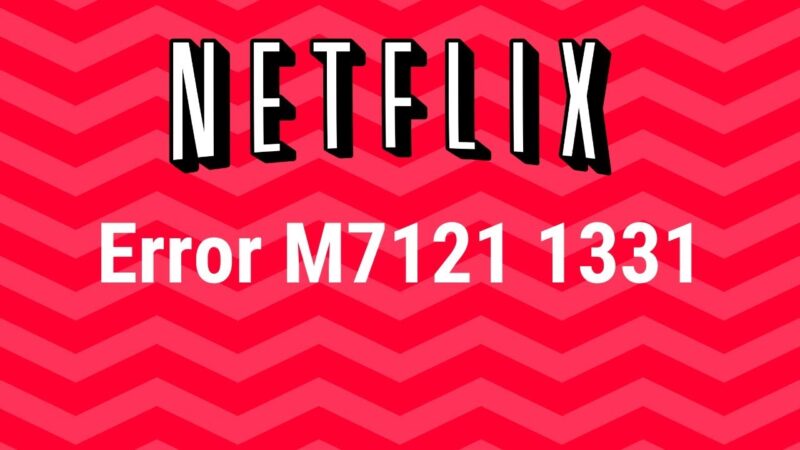
![[pii_email_b00eb231fe1087692261] Error](https://rocketfiles.com/wp-content/uploads/2023/04/how-to-solve-microsoft-outlook-has-encountered-a-problem-and-needs-to-close-error-1024x536-1-110x110.png)
![[pii_email_44f76275581552949543] Error](https://rocketfiles.com/wp-content/uploads/2023/04/email-exception-leader-110x110.png)