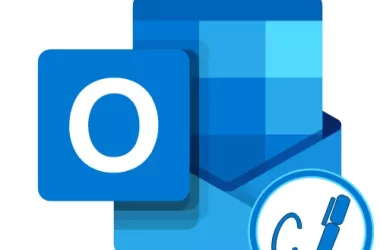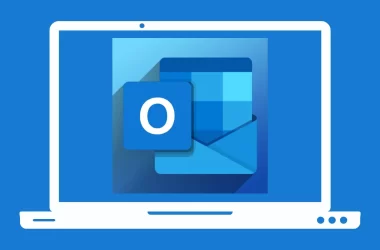Are you encountering the annoying error 0xc1900223 when attempting to update your Windows 10 to version 1903? Don’t worry, you are not alone! Many Windows 10 users have reported this issue, and it can be frustrating to deal with.
In this article, we will guide you through the steps to fix error 0xc1900223 and update your Windows 10 to version 1903. Our detailed and comprehensive guide will help you solve this issue without any hassle.
Understanding Error 0xc1900223
Error 0xc1900223 is a common issue that occurs when trying to update Windows 10 to version 1903. This error usually indicates that your system does not meet the minimum requirements to install the update or that some critical system files are missing or corrupted.
Why does error 0xc1900223 occur when updating Windows 10 to version 1903?
Error 0xc1900223 can occur due to various reasons, such as missing or corrupted files, outdated or incompatible drivers, interference from antivirus or firewall, insufficient disk space, etc.
Causes of Error 0xc1900223
Several factors can cause error 0xc1900223 when updating Windows 10 to version 1903. Here are the most common reasons:
- Antivirus and Firewall: Sometimes, third-party antivirus software and firewalls can interfere with the update process and cause error 0xc1900223.
- Temporary Files and Folders: Temporary files and folders can accumulate over time and cause issues with the update process.
- Corrupted Windows Update Components: Corrupted or missing Windows Update components can cause error 0xc1900223 when updating Windows 10 to version 1903.
How to Fix Error 0xc1900223
There are several methods to fix error 0xc1900223, including disabling antivirus and firewall, clearing temporary files and folders, running the Windows Update troubleshooter, manually resetting Windows Update components, and updating your drivers. You can follow the steps outlined in this article to fix the issue. Here are the step-by-step instructions to fix error 0xc1900223 and update your Windows 10 to version 1903:
a. Disable Antivirus and Firewall
First, disable your antivirus and firewall temporarily to ensure that they are not causing the issue. Here’s how to do it:
- Press Windows + I to open the Settings app.
- Click on Update & Security.
- Click on Windows Security.
- Click on Firewall & Network Protection.
- Turn off the firewall for the network you are currently using.
- Go back to the Windows Security page.
- Click on Virus & threat protection.
- Turn off real-time protection.
- Try updating Windows 10 to version 1903 again.
b. Clear Temporary Files and Folders
Clearing temporary files and folders can help resolve the issue. Here’s how to do it:
- Press Windows + R to open the Run dialog box.
- Type %temp% and press Enter.
- Select all files and folders and delete them.
- Press Windows + R again.
- Type temp and press Enter.
- Select all files and folders and delete them.
- Restart your computer.
- Try updating Windows 10 to version 1903 again.
c. Run Windows Update Troubleshooter
Running the Windows Update Troubleshooter can help identify and fix the issue. Here’s how to do it:
- Press Windows + I to open the Settings app.
- Click on Update & Security.
- Click on Troubleshoot.
- Click on Additional troubleshooters.
- Click on Windows Update.
- Click on Run the troubleshooter.
- Follow the on-screen instructions.
- Restart your computer.
- Try updating Windows 10 to version 1903 again.
d. Manually Reset Windows Update Components
If the above methods do not work, you can manually reset the Windows Update Components to fix the issue. Here’s how to do it:
- Press Windows + X and select Command Prompt (Admin).
- Type the following commands one by one and press Enter after each command:
net stop bits - net stop wuauserv
- net stop appidsvc
- net stop cryptsvc
- Rename the Software Distribution folder. To do this, type the following commands one by one and press Enter after each command:
- ren C:\Windows\SoftwareDistribution SoftwareDistribution.old
- ren C:\Windows\System32\catroot2 catroot2.old
- Restart the BITS, Windows Update, and Cryptographic services. To do this, type the following commands one by one and press Enter after each command:
net start bits - net start wuauserv
- net start appidsvc
- net start cryptsvc
- Restart your computer.
- Try updating Windows 10 to version 1903 again.
e. Update Your Drivers
Outdated or missing drivers can cause errors when updating Windows 10 to version 1903. Therefore, it is essential to update your drivers to the latest version. Here’s how to do it:
- Press Windows + X and select Device Manager.
- Expand the category of the device you want to update.
- Right-click on the device and select Update driver.
- Select Search automatically for updated driver software.
- Follow the on-screen instructions.
- Restart your computer.
- Try updating Windows 10 to version 1903 again.
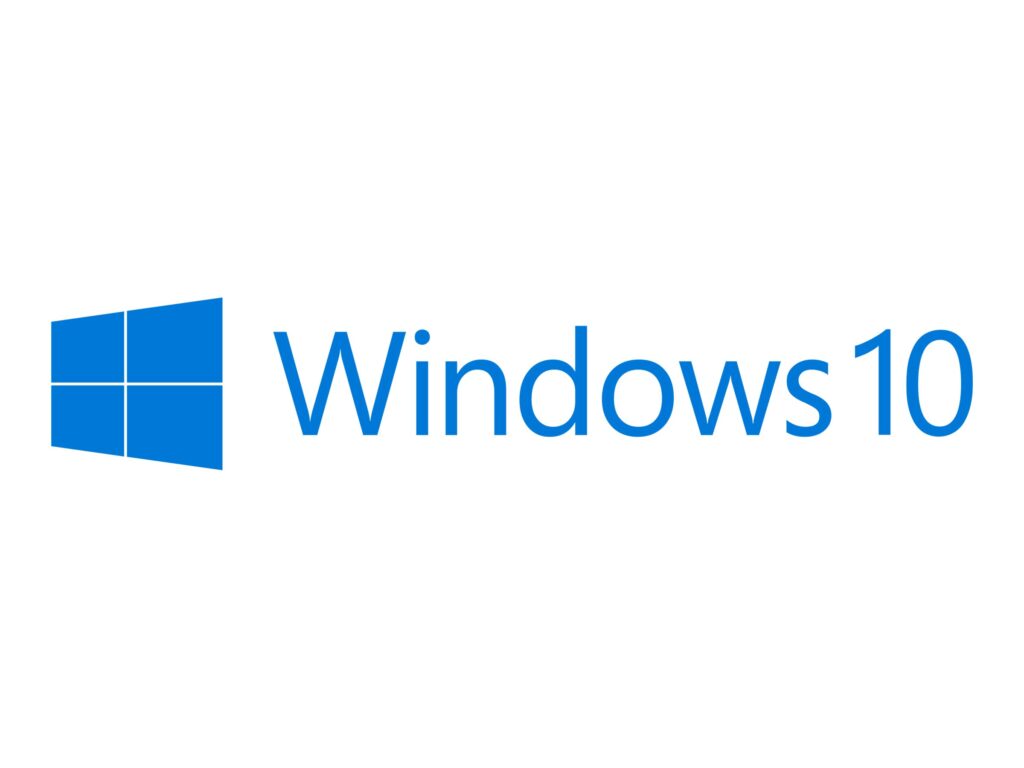
Frequently Asked Questions
How can I check if my system is compatible with Windows 10 version 1903?
You can use the Windows 10 Update Assistant tool or the Media Creation Tool provided by Microsoft to check the compatibility of your system and upgrade it to version 1903. These tools will scan your hardware, software, and drivers and provide recommendations or solutions if any issues are found.
How can I free up disk space to install the Windows 10 update?
You can try deleting unnecessary files, such as temporary files, old backups, or unused programs, to free up disk space. You can also move files to an external storage device or use disk cleanup tools provided by Windows to remove system files or previous Windows versions.
How can I fix driver or software compatibility issues that cause error 0xc1900223?
You can try updating or reinstalling the problematic drivers or software applications to their latest versions that are compatible with Windows 10 version 1903. You can also check the manufacturer’s website for any updates or patches that address compatibility issues.
What should I do if error 0xc1900223 persists after trying the above solutions?
You can try resetting or repairing your Windows system, which can fix corrupted files or settings that cause the error. You can also contact Microsoft support or a professional technician for further assistance or diagnosis if the error persists or if you are not comfortable performing advanced troubleshooting steps.
Will fixing error 0xc1900223 affect my personal files or programs?
The fix process itself should not affect your personal files or programs. However, it is always recommended to backup important data and create a system restore point before attempting any major system changes or updates, as unexpected issues can occur.
Conclusion
Error 0xc1900223 can be frustrating when updating Windows 10 to version 1903, but don’t worry, our detailed and comprehensive guide has got you covered. We have outlined five methods to fix the issue, including disabling antivirus and firewall, clearing temporary files and folders, running the Windows Update troubleshooter, manually resetting Windows Update components, and updating your drivers. Follow the steps carefully, and you will be able to update your Windows 10 to version 1903 without any hassle.




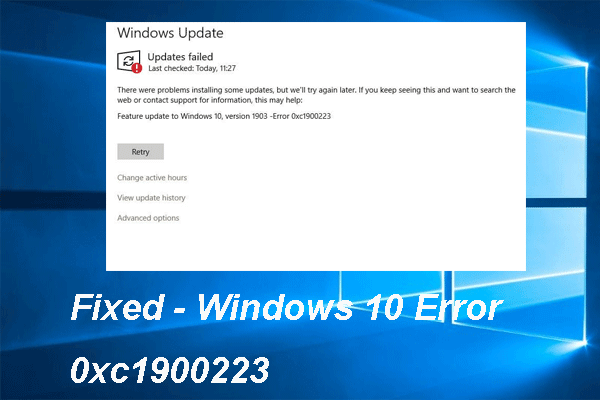
![[pii_email_f3a703c16d7ff82722f6] Error](https://rocketfiles.com/wp-content/uploads/2023/03/How-to-solve-pii_email_f3a703c16d7ff82722f6-Error-2021-110x110.jpg)
![[pii_email_eff563393d66077b7f46] Error](https://rocketfiles.com/wp-content/uploads/2023/03/laptop-5906264_640-110x110.png)