As gamers, we all know how frustrating it can be to encounter an error code when trying to play our favorite games. One such error that has been causing headaches for Playstation users is error code WS-37398-0. This error code typically appears when there is an issue with your network connection, which can prevent you from accessing online features on your Playstation console.
Fortunately, there are several steps that you can take to fix Playstation error code WS-37398-0 and get back to playing your favorite games. In this article, we will guide you through the troubleshooting process, step-by-step, to help you resolve this error code and get back to gaming.
Table of Contents:
- Check Your Network Connection
- Restart Your Modem and Router
- Disable Your VPN
- Check Your Playstation Network (PSN) Status
- Contact Your Internet Service Provider (ISP)
- Frequently Asked Questions
- Conclusion
Check Your Network Connection
The first step in troubleshooting Playstation error code WS-37398-0 is to check your network connection. Make sure that your Playstation console is connected to your network and that your network connection is stable. This is especially important if you are using a wireless connection, as wireless connections can be prone to interference from other devices and networks.
To check your network connection, you can follow these steps:
- On your Playstation console, navigate to Settings and select Network.
- Select Test Internet Connection to check your network connection status.
- If the test shows that your network connection is not stable, try resetting your modem and router.
Restart Your Modem and Router
If your network connection is unstable, restarting your modem and router may help to resolve the issue. This can help to refresh your network connection and clear any temporary issues that may be causing error code WS-37398-0.
To restart your modem and router, follow these steps:
- Turn off your Playstation console.
- Turn off your modem and router and unplug them from the power source.
- Wait for at least 30 seconds.
- Plug in your modem and router and wait for them to power up.
- Turn on your Playstation console and check if the error code has been resolved.
Disable Your VPN
If you are using a Virtual Private Network (VPN) on your Playstation console, it may be causing error code WS-37398-0. VPNs can sometimes interfere with your network connection, which can prevent you from accessing online features on your Playstation console.
To fix this issue, try disabling your VPN by following these steps:
- On your Playstation console, navigate to Settings and select Network.
- Select Set Up Internet Connection.
- Choose your network and select Custom.
- Select Automatic for the IP Address Settings and DHCP Host Name.
- Select Do Not Specify for the DHCP Host Name.
- Select Manual for DNS Settings and enter your DNS server information.
- Select Automatic for MTU Settings.
- Select Do Not Use for Proxy Server.
Check Your Playstation Network (PSN) Status
Sometimes, Playstation error code WS-37398-0 can occur due to issues with the Playstation Network (PSN). To check the status of PSN, you can follow these steps:
- Go to the official Playstation Network Status website (https://status.playstation.com/).
- Check if there are any reported issues with the PSN services.
- If there are no reported issues, try logging out of your PSN account and logging back in again.
Contact Your Internet Service Provider (ISP)
If you have followed all of the steps above and are still experiencing Playstation error code WS-37398-0, the issue may be with your internet service provider (ISP). In this case, you may need to contact your ISP for assistance. They may be able to provide you with additional troubleshooting steps or resolve any network issues on their end that may be causing the error code.

Frequently Asked Questions
What should I do if checking my network connection doesn’t fix the issue?
If checking your network connection doesn’t fix the issue, you can try restarting your modem and router, disabling your VPN, and checking the PSN status. If you continue to experience issues, it may be worth reaching out to Playstation customer support or contacting your ISP for further assistance.
How can I check the PSN status?
You can check the PSN status by visiting the Playstation Network Service Status page on the Playstation website. This page provides information about the current status of the PSN, including any known issues or outages.
What should I do if I can’t resolve the issue on my own?
If you are unable to resolve the issue on your own, you can contact Playstation customer support for further assistance. They may be able to provide you with additional troubleshooting steps or escalate the issue for further investigation.
How can I prevent Playstation error code WS-37398-0 from occurring in the future?
To prevent Playstation error code WS-37398-0 from occurring in the future, it’s important to regularly check and maintain your network connection. This includes ensuring that your network hardware is up to date, checking for any network interference, and avoiding the use of VPNs or other network services that may interfere with your connection.
Why am I getting Playstation error code WS-37398-0?
Playstation error code WS-37398-0 typically occurs when there is an issue with your network connection. This could be due to a variety of factors, including network interference, outdated network hardware, or issues with your ISP.
Can I fix Playstation error code WS-37398-0 on my own?
Yes, there are several steps you can take to fix Playstation error code WS-37398-0 on your own. These include checking your network connection, restarting your modem and router, disabling your VPN, and checking the PSN status. If these steps do not resolve the issue, you may need to contact Playstation customer support or your ISP for further assistance.
Will resetting my modem and router fix Playstation error code WS-37398-0?
Resetting your modem and router can sometimes resolve network connection issues that may be causing Playstation error code WS-37398-0. However, it’s important to note that this may not always be effective and there could be other underlying issues causing the error code.
Can I use a VPN with my Playstation to avoid Playstation error code WS-37398-0?
Using a VPN with your Playstation can sometimes interfere with your network connection and cause Playstation error code WS-37398-0. It is recommended to disable your VPN while using your Playstation to avoid this issue.
Can Playstation error code WS-37398-0 occur on any Playstation console?
Yes, Playstation error code WS-37398-0 can occur on any Playstation console, including the Playstation 4 and Playstation 5.
What should I do if I can’t connect to the PSN after resolving Playstation error code WS-37398-0?
If you are unable to connect to the PSN after resolving Playstation error code WS-37398-0, you may need to contact Playstation customer support for further assistance. They can help you troubleshoot any additional issues that may be preventing you from connecting to the PSN.
Conclusion
In conclusion, Playstation error code WS-37398-0 can be frustrating to encounter, but there are several steps that you can take to fix the issue and get back to gaming. By checking your network connection, restarting your modem and router, disabling your VPN, checking the PSN status, and contacting your ISP, you can troubleshoot and resolve the error code.
If you continue to experience issues after trying these steps, it may be worth reaching out to Playstation customer support for further assistance. They may be able to provide you with additional troubleshooting steps or escalate the issue for further investigation.
Remember, having a stable network connection is essential for online gaming, so it’s important to regularly check and maintain your network to prevent error codes like WS-37398-0 from occurring. By following the steps outlined in this article, you can troubleshoot and resolve network issues and get back to enjoying your favorite games. Happy gaming!





![[pii_email_9da9c31e7b4fa7a6979f] Error](https://rocketfiles.com/wp-content/uploads/2023/03/there-has-been-a-critical-error-on-this-website-featured-image-110x110.jpeg)
![[pii_email_8535c148819105c991ac] Error](https://rocketfiles.com/wp-content/uploads/2023/03/Best-Error-code-110x110.jpg)
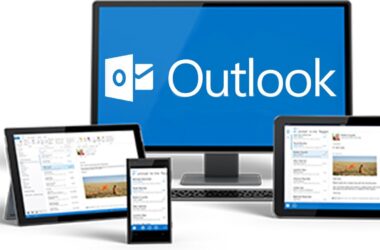

![[pii_email_9da9c31e7b4fa7a6979f] Error](https://rocketfiles.com/wp-content/uploads/2023/03/there-has-been-a-critical-error-on-this-website-featured-image-380x250.jpeg)