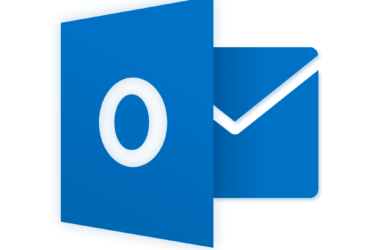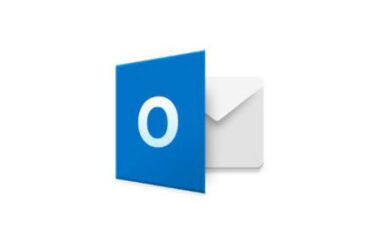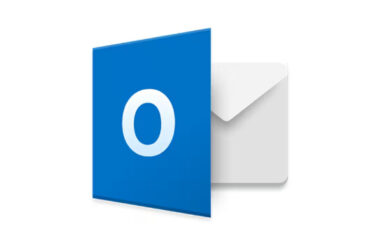Netflix is one of the most popular streaming services globally, with millions of users worldwide. Despite being a well-established platform, some users encounter errors while trying to stream movies or TV shows. One such Netflix error code: s7363-1260-00002e3f error code, which can be frustrating to deal with. In this article, we’ll explain what this error code means and provide a comprehensive guide on how to fix it.
Understanding the s7363-1260-00002e3f Error Code
When you encounter the s7363-1260-00002e3f error code, it means that there’s a problem with your browser, particularly with the Netflix cookie data. It could be caused by outdated browser cache or cookies, a problematic browser extension, or a network connectivity issue. This error code can appear on different browsers, including Google Chrome, Mozilla Firefox, and Microsoft Edge.
What causes the Netflix error code s7363-1260-00002e3f?
The Netflix error code s7363-1260-00002e3f is typically caused by one of the following reasons:
- Browser cache and cookies: Temporary files stored by your browser can interfere with Netflix’s streaming service and cause the error.
- Browser extensions: Certain browser extensions, such as ad-blockers and VPNs, can prevent Netflix from streaming content and cause the error.
- VPN or proxy: Using a VPN or proxy service can cause the error because Netflix can’t verify your location.
- Outdated browser: An outdated browser can cause various issues, including the s7363-1260-00002e3f error code.
How to Fix the s7363-1260-00002e3f Error Code
Here are several methods to fix the s7363-1260-00002e3f error code:
Method 1: Clear Browser Cache and Cookies
The first thing you should try is to clear your browser cache and cookies. Doing this will delete any stored data that might be causing the error. Here’s how to clear browser cache and cookies on different browsers:
Google Chrome
- Open Chrome and click on the three vertical dots on the top-right corner.
- Go to More tools > Clear browsing data.
- Select the time range, i.e., All time.
- Check the boxes next to “Cookies and other site data” and “Cached images and files.”
- Click Clear data.
Mozilla Firefox
- Open Firefox and click on the three horizontal lines on the top-right corner.
- Go to Options > Privacy & Security.
- Scroll down to the Cookies and Site Data section.
- Click Clear Data.
- Select the checkboxes next to “Cookies and Site Data” and “Cached Web Content.”
- Click Clear.
Microsoft Edge
- Open Edge and click on the three horizontal dots on the top-right corner.
- Go to Settings > Privacy, search, and services.
- Scroll down to Clear browsing data.
- Select the time range, i.e., All time.
- Check the boxes next to “Cookies and other site data” and “Cached images and files.”
- Click Clear now.
Method 2: Disable Browser Extensions
Another common cause of the s7363-1260-00002e3f error code is a problematic browser extension. Disabling extensions can help you identify the culprit. Here’s how to disable extensions on different browsers:
Google Chrome
- Open Chrome and click on the three vertical dots on the top-right corner.
- Go to More tools > Extensions.
- Find the extension you want to disable and toggle off the switch.
Mozilla Firefox
- Open Firefox and click on the three horizontal lines on the top-right corner.
- Go to Add-ons.
- Click Extensions on the left sidebar.
- Find the extension you want to disable and click the three horizontal dots next to it.
- Click Disable.
Microsoft Edge
- Open Edge and click on the three horizontal dots on the top-right corner.
- Go to Extensions.
- Find the extension you want to disable and toggle off the switch.
Method 3: Disable VPN or Proxy
If you’re using a VPN or proxy to access Netflix, it could be causing the error. Disable the VPN or proxy and try accessing Netflix again. Here’s how to disable VPN or proxy on different operating systems:
Windows
- Click on the Start menu and go to Settings.
- Click on Network & Internet.
- Click on VPN.
- Find the VPN connection you’re using and click on it.
- Click on the Disconnect button.
Mac
- Click on the Apple icon and go to System Preferences.
- Click on Network.
- Select the VPN connection you’re using and click on the Disconnect button.
Method 4: Update Your Browser
An outdated browser can cause various issues, including the s7363-1260-00002e3f error code. Updating your browser to the latest version can help fix the problem. Here’s how to update your browser on different operating systems:
Google Chrome
- Open Chrome and click on the three vertical dots on the top-right corner.
- Go to Help > About Google Chrome.
- Chrome will automatically check for updates and install them if available.
Mozilla Firefox
- Open Firefox and click on the three horizontal lines on the top-right corner.
- Go to Help > About Firefox.
- Firefox will automatically check for updates and install them if available.
Microsoft Edge
- Open Edge and click on the three horizontal dots on the top-right corner.
- Go to Help & feedback > About Microsoft Edge.
- Edge will automatically check for updates and install them if available.
Method 5: Restart Your Computer
If none of the above methods work, try restarting your computer. This can help clear any temporary files that might be causing the error. After restarting your computer, try accessing Netflix again and see if the error code still appears.

Frequently Asked Questions
How do I know if the error is caused by a network issue?
If the error code: s7363-1260-00002e3f appears after a few minutes of streaming, it may be due to network connectivity issues. You can check your network connection by running a speed test and ensuring that your internet connection is stable.
Can I fix Netflix error code: s7363-1260-00002e3f on my own, or do I need technical assistance?
In most cases, you can fix this error on your own by following the steps outlined in this article. However, if you’re still experiencing issues after trying all of the recommended solutions, you may want to contact Netflix customer support for further assistance.
Will I lose my watch history or account information if I clear my browser cache and cookies?
No, clearing your browser cache and cookies will not affect your Netflix account or watch history. However, you may need to sign back in to your account after clearing your cookies.
Can I prevent Netflix error code: s7363-1260-00002e3f from happening in the future?
To prevent this error from happening in the future, make sure that your browser and Silverlight plugins are always up to date. You can also try disabling any browser extensions or add-ons that may be interfering with Silverlight. Additionally, ensure that your internet connection is stable and that there are no network connectivity issues.
Conclusion
The s7363-1260-00002e3f error code can be frustrating to deal with, but there are several methods to fix it. Clearing browser cache and cookies, disabling browser extensions, disabling VPN or proxy, updating your browser, and restarting your computer are all effective solutions. By following these steps, you should be able to resolve the error and continue streaming your favorite movies and TV shows on Netflix without any issues.




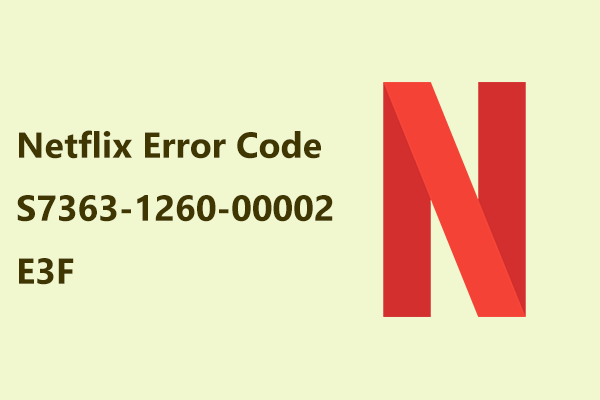
![[pii_email_eff563393d66077b7f46] Error](https://rocketfiles.com/wp-content/uploads/2023/03/laptop-5906264_640-110x110.png)
![[pii_email_37fd840b02e1713652fb] Error](https://rocketfiles.com/wp-content/uploads/2023/03/How-To-Fix-pii_email_37f47c404649338129d6-Error-In-Microsoft-Outlook-110x110.png)