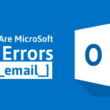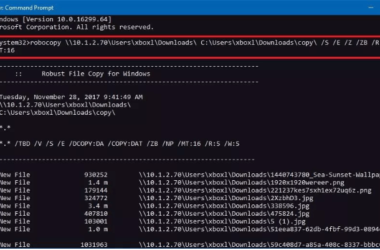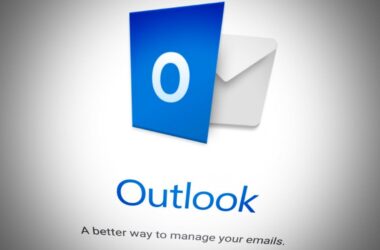Welcome to our comprehensive guide on fixing the notorious Error Code Baboon in Destiny 2! As avid players ourselves, we understand the frustration that arises when you encounter this error while immersed in the captivating world of Destiny 2. Fear not, for we are here to provide you with detailed steps and troubleshooting techniques to help you overcome this obstacle and get back to enjoying the game you love.
Table of Contents
- Understanding Error Code Baboon
- Troubleshooting Steps
- Step 1: Check your Network Connection
- Step 2: Restart your Network Equipment
- Step 3: Verify Game Files
- Step 4: Disable Background Applications
- Step 5: Update Network Drivers
- Step 6: Contact Customer Support
- Additional Tips and Recommendations
- Conclusion
Understanding Error Code Baboon
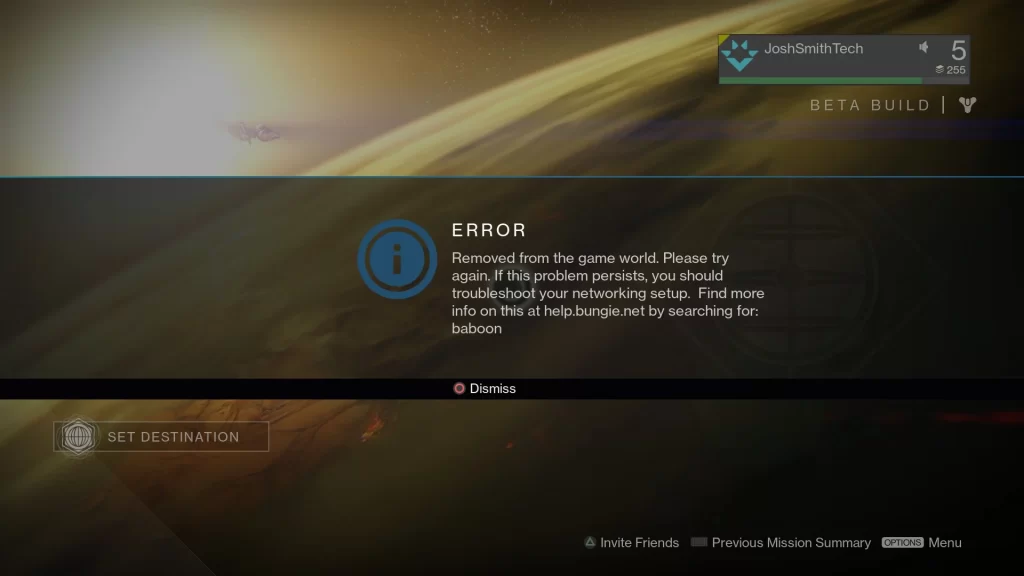
Before diving into the troubleshooting steps, it’s essential to understand what Error Code Baboon signifies. Error Code Baboon is a common connectivity issue that players often encounter while playing Destiny 2. This error typically occurs when network disruptions or conflicts prevent your game client from establishing a stable connection with the game servers.
The Baboon error can manifest in various ways, including sudden disconnections from the game world, lag spikes, or even being unable to join activities or matchmaking queues. It can be a major source of frustration, disrupting your gaming experience and potentially hindering your progress. However, with the right approach and perseverance, you can resolve it and resume your journey in Destiny 2.
Troubleshooting Steps
To tackle the Error Code Baboon and restore a smooth gaming experience in Destiny 2, follow these step-by-step troubleshooting techniques:
Step 1: Check your Network Connection
The first step is to ensure that you have a stable and reliable internet connection. Check if other devices connected to your network are experiencing similar connectivity issues. If possible, connect your gaming device directly to the router using an Ethernet cable to rule out any potential Wi-Fi-related problems. Additionally, consider performing an internet speed test to ensure you meet the recommended requirements for playing Destiny 2.
Step 2: Restart your Network Equipment
A simple but effective step is to power cycle your network equipment. Turn off your modem, router, and other networking devices. Wait for a few minutes, then power them back on. This process can help refresh the network connection and resolve any temporary glitches that may be causing the Baboon error.
Step 3: Verify Game Files
Sometimes, corrupted game files can lead to the Baboon error. Destiny 2 provides a built-in feature to verify and repair game files. Launch the game client, navigate to the game settings, and locate the option to verify integrity or repair game files. Follow the on-screen instructions to complete the process. This step ensures that your game files are intact and eliminates any potential issues stemming from corrupted data.
Step 4: Disable Background Applications
Certain background applications or services running on your computer can interfere with Destiny 2’s network connection, leading to the Baboon error. To minimize potential conflicts, temporarily disable any unnecessary applications or services, especially those that consume significant bandwidth or utilize the network heavily. This includes applications such as torrent clients, streaming services, or software with automatic updates.
Step 5: Update Network Drivers
Outdated or incompatible network drivers can also cause connectivity issues in online games. It is crucial to keep your network drivers up to date to ensure optimal performance. Visit the website of your network adapter manufacturer and check for the latest drivers compatible with your operating system. Download and install the updated drivers to ensure your network connection is functioning smoothly while playing Destiny 2.
Step 6: Contact Customer Support
If you’ve followed all the previous steps and the Error Code Baboon still persists, it may be time to reach out to Destiny 2’s customer support team. They have dedicated professionals who can provide further assistance and tailored solutions to your specific situation. Be sure to provide them with detailed information about the error, including any error codes or messages you receive, as well as the troubleshooting steps you’ve already taken. Customer support will guide you through advanced troubleshooting techniques and ensure you receive the necessary support to resolve the issue.
Additional Tips and Recommendations
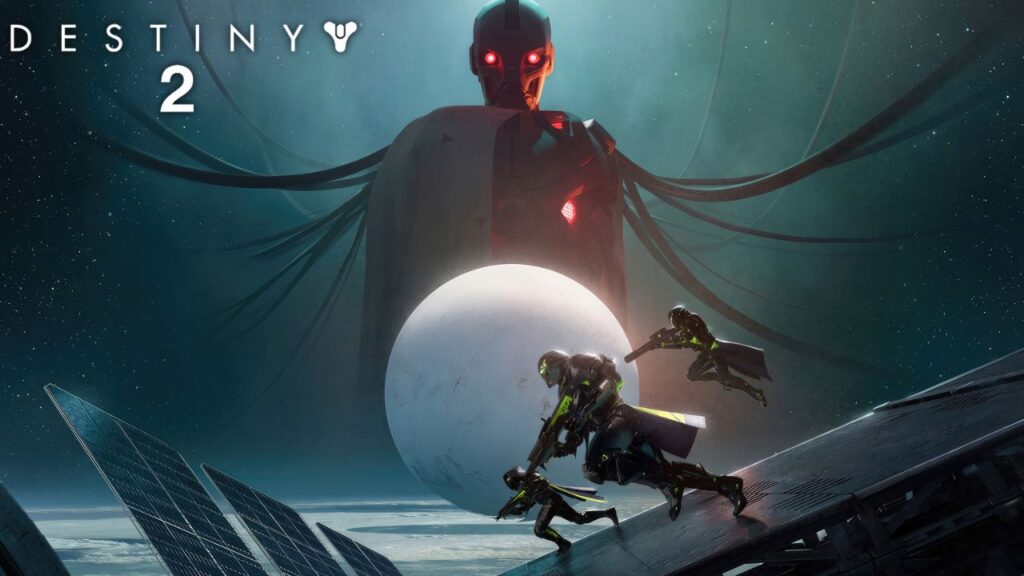
In addition to the troubleshooting steps mentioned above, here are some additional tips and recommendations to further enhance your gaming experience and minimize the chances of encountering the Baboon error in the future:
- Keep your game client and operating system updated: Developers frequently release patches and updates that address known issues, including connectivity-related problems. Ensure that you have the latest version of Destiny 2 installed, as well as the most recent updates for your operating system.
- Optimize your network settings: Adjusting certain network settings can help improve your connection stability. Consider enabling Quality of Service (QoS) on your router to prioritize gaming traffic, forwarding specific ports required by Destiny 2, or even using a Virtual Private Network (VPN) to reduce network congestion.
- Monitor your network for potential interference: Other devices or appliances in your vicinity, such as cordless phones, microwaves, or Bluetooth devices, can interfere with your Wi-Fi signal. Keep them away from your router and gaming setup to minimize potential disruptions.
- Invest in reliable network infrastructure: If you frequently experience connectivity issues while gaming, consider upgrading your network equipment. A modern router with advanced features, such as MU-MIMO or beamforming, can significantly enhance your gaming experience by providing a more stable and efficient connection.
Conclusion
Error Code Baboon in Destiny 2 can be a frustrating issue, disrupting your gaming sessions and impeding your progress. However, by following the troubleshooting steps outlined in this guide, you should be able to overcome it and enjoy a seamless gaming experience once again. Remember to check your network connection, restart your network equipment, verify game files, disable background applications, update network drivers, and reach out to customer support if necessary.
In addition, applying the additional tips and recommendations we provided can further optimize your gaming environment and minimize the chances of encountering the Baboon error in the future. With a stable and reliable connection, you can fully immerse yourself in the captivating world of Destiny 2 and embark on thrilling adventures with fellow guardians.
We hope this guide has been helpful to you in resolving the Error Code Baboon. Now, armed with knowledge and solutions, get back into the action and continue your epic journey in Destiny 2! Happy gaming!