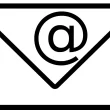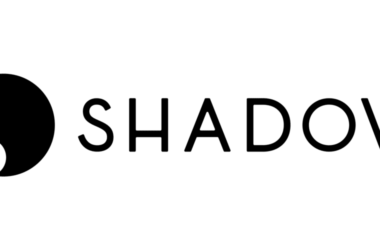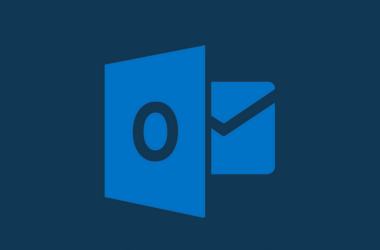Welcome to our comprehensive guide on how to fix the dreaded Battlefield 2042 launch error. As avid gamers ourselves, we understand the frustration of encountering technical issues that prevent us from immersing ourselves in the captivating world of Battlefield 2042. In this article, we will provide you with a range of troubleshooting steps and advanced solutions to overcome the launch error, allowing you to get back into action-packed battles without any interruptions.
Table of Contents
- Common Causes of Battlefield 2042 Launch Error
- Troubleshooting Steps to Fix Battlefield 2042 Launch Error
- Update Graphics Drivers
- Verify Game Files
- Disable Antivirus and Firewall
- Run the Game as an Administrator
- Check for System Updates
- Reinstall the Game
- Advanced Solutions to Fix Battlefield 2042 Launch Error
- Adjust Virtual Memory Settings
- Disable Overclocking
- Update DirectX and Visual C++ Redistributables
- Contact Customer Support
- Frequently Ask Questions (FAQs)
- Conclusion
Common Causes of Battlefield 2042 Launch Error
When it comes to the launch error in Battlefield 2042, there are several common causes that players often encounter. Understanding these causes can help you pinpoint the issue and apply the appropriate solution. Here are some key factors that may contribute to the launch error:
Outdated or Incompatible Graphics Drivers
Graphics drivers act as a bridge between your hardware and the game software. If your graphics drivers are outdated or incompatible with Battlefield 2042, it can lead to launch errors or performance issues. Keeping your drivers up to date is essential for smooth gameplay.
Corrupted Game Files
Corrupted game files can cause various problems, including launch errors. These files may have been damaged during the download or installation process or due to other factors like system crashes or malware. Verifying the integrity of the game files can help identify and fix any corruption issues.
Interference from Antivirus or Firewall Software
Overly aggressive antivirus or firewall software can sometimes flag Battlefield 2042 as a potential threat and block necessary game processes, resulting in launch errors. Temporarily disabling or adjusting the settings of these security programs can help determine if they are causing the issue.
Insufficient System Resources or Outdated Components
Battlefield 2042 is a demanding game that requires a capable system to run smoothly. Insufficient RAM, an outdated CPU or GPU, or a lack of available disk space can all contribute to launch errors. Ensuring your system meets the minimum requirements and optimizing its performance can help mitigate these issues.
Conflicting Software or Background Services
Certain software or services running in the background can interfere with the proper functioning of Battlefield 2042, leading to launch errors. These could include overlay programs, capture software or other applications that utilize system resources. Closing unnecessary programs or disabling conflicting services can help alleviate the issue.
Now that we have identified the common causes, let’s move on to the troubleshooting steps.
Troubleshooting Steps to Fix Battlefield 2042 Launch Error
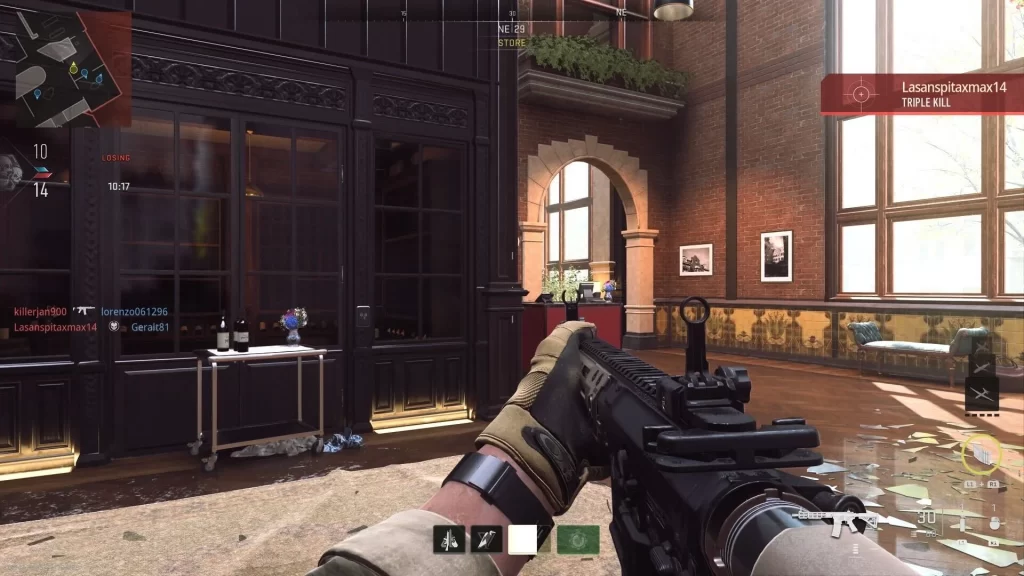
1. Update Graphics Drivers
Outdated graphics drivers are a frequent cause of launch errors in Battlefield 2042. To rectify this issue, we recommend updating your graphics drivers to the latest version. You can obtain the updated drivers from the official website of your graphics card manufacturer. Simply locate the appropriate driver for your specific model, download it, and follow the installation instructions provided.
2. Verify Game Files
Sometimes, the launch error can be attributed to corrupted game files. To address this, you can utilize the built-in game file verification feature within your gaming platform. By verifying the game files, any corrupt or missing files will be detected and automatically replaced with the correct versions, ensuring smooth gameplay.
3. Disable Antivirus and Firewall
Certain antivirus or firewall software may mistakenly flag Battlefield 2042 as a potential threat, resulting in launch errors. Temporarily disabling these security measures while launching the game can help determine if they are the underlying cause. Be sure to re-enable the antivirus and firewall after testing to maintain the security of your system.
4. Run the Game as an Administrator
Running Battlefield 2042 with administrative privileges can sometimes resolve launch errors caused by permission restrictions. To do this, right-click on the game’s executable file, select “Run as administrator,” and confirm the action when prompted. This ensures that the game has the necessary permissions to access system resources and reduces the likelihood of encountering launch errors.
5. Check for System Updates
Regularly updating your operating system and other system components is crucial for optimal performance and compatibility with the latest games. Launch errors in Battlefield 2042 can be mitigated by checking for and installing any pending system updates. Visit the official website of your operating system to find the latest updates and install them accordingly.
6. Reinstall the Game
If the previous steps did not resolve the launch error, reinstalling the game might be necessary. This will ensure that any corrupted files or misconfigurations are completely eliminated. Before proceeding with the reinstallation, make sure to back up your game saves or progress to avoid any data loss.
Now that we have covered the troubleshooting steps let’s explore some advanced solutions for persistent launch errors.
Advanced Solutions to Fix Battlefield 2042 Launch Error

1. Adjust Virtual Memory Settings
Insufficient virtual memory allocation can sometimes lead to launch errors. By adjusting the virtual memory settings on your computer, you can provide Battlefield 2042 with more space to operate efficiently. To modify these settings, follow these steps:
- Right-click on “This PC” or “My Computer” and select “Properties.”
- Navigate to the “Advanced system settings” tab.
- Under the “Performance” section, click on “Settings.”
- In the new window, go to the “Advanced” tab and click on “Change” under the “Virtual Memory” section.
- Uncheck the “Automatically manage paging file size for all drives” option.
- Select your system drive and choose the “Custom size” option.
- Set the initial and maximum size values based on your system specifications (refer to the recommended values provided or consult your system documentation).
- Click “OK” to save the changes and restart your computer.
2. Disable Overclocking
Overclocking your system components, such as the CPU or GPU, can provide a performance boost but may also introduce instability issues, including launch errors. If you have overclocked any of your hardware, consider reverting the settings back to their default values to ensure stability while running Battlefield 2042.
3. Update DirectX and Visual C++ Redistributables
Battlefield 2042 relies on DirectX and Visual C++ redistributables to function correctly. Outdated or missing versions of these dependencies can result in launch errors. To update them, follow these steps:
- Visit the official Microsoft website and search for “DirectX End-User Runtime.”
- Download the latest version compatible with your operating system.
- Run the downloaded installer and follow the on-screen instructions to complete the installation.
- Repeat the process for Visual C++ redistributables, ensuring you download the correct version for your system.
4. Contact Customer Support
If none of the aforementioned solutions have resolved the Battlefield 2042 launch error, it may be time to reach out to the game’s customer support team. They have extensive knowledge and resources to assist you further in diagnosing and fixing the issue. Provide them with detailed information about your system specifications, the steps you have already taken, and any error messages you have encountered. Their expertise will greatly contribute to resolving the launch error and getting you back into the game.
FAQs
Q1: I updated my graphics drivers, but I’m still experiencing launch errors. What should I do?
A1: If you’ve updated your graphics drivers and are still encountering launch errors, it’s recommended to perform a clean installation of the drivers. Uninstall the current drivers completely and then reinstall the latest version from the official website of your graphics card manufacturer. Additionally, ensure that your operating system is up to date with the latest patches.
Q2: Will disabling my antivirus software compromise the security of my system?
A2: Temporarily disabling your antivirus software while troubleshooting the launch error should not pose a significant risk if you exercise caution and refrain from browsing potentially harmful websites or downloading suspicious files during that time. Remember to re-enable your antivirus software as soon as you have finished troubleshooting.
Q3: How can I check if my system meets the minimum requirements for Battlefield 2042?
A3: To check if your system meets the minimum requirements, you can refer to the official system requirements provided by the game developer. Compare your system’s specifications, including CPU, GPU, RAM, and available storage, with the minimum requirements. If your system falls short, consider upgrading the necessary components to ensure smooth gameplay.
Q4: I’ve tried all the troubleshooting steps, but the launch error still persists. What should I do next?
A4: If you’ve exhausted all the troubleshooting steps without success, it’s recommended to reach out to the customer support team of Battlefield 2042. Provide them with detailed information about your system specifications, the steps you’ve taken, and any error messages you’ve encountered. They will be able to provide personalized assistance and further guidance to help resolve the issue.
Q5: Are there any known issues with specific hardware configurations that could cause launch errors?
A5: Yes, in some cases, specific hardware configurations can be associated with launch errors. It’s advisable to visit the official forums or community groups dedicated to Battlefield 2042 to see if other players have reported similar issues with your specific hardware setup. This can help you identify any potential compatibility issues and find solutions or workarounds.
These frequently asked questions should address some of the common concerns and provide additional guidance in resolving the Battlefield 2042 launch error. If your question wasn’t answered here, feel free to reach out to the game’s customer support or consult the official support channels for further assistance.
Conclusion
In conclusion, encountering a launch error in Battlefield 2042 can be a frustrating experience, but with the troubleshooting steps and advanced solutions provided in this article, you are well-equipped to overcome this obstacle. By updating graphics drivers, verifying game files, disabling antivirus and firewall software, running the game as administrator, checking for system updates, adjusting virtual memory settings, disabling overclocking, updating DirectX and Visual C++ redistributables, and contacting customer support, you can effectively resolve the launch error and immerse yourself in the thrilling world of Battlefield 2042.
Remember, each solution presented here has its own merits, and the effectiveness may vary depending on the unique configuration of your system. Patience and persistence are key when troubleshooting technical issues. Best of luck, and may your battlefield adventures be free from launch errors!