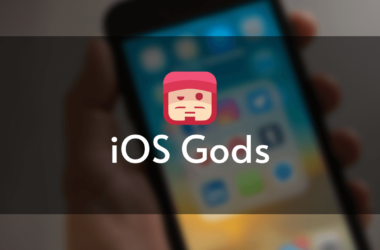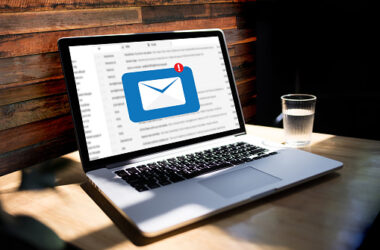Welcome to our comprehensive troubleshooting guide on how to fix Hulu Error p-dev302. As avid streamers ourselves, we understand the frustration that arises when you encounter errors while trying to enjoy your favorite shows and movies on Hulu. Rest assured, we’re here to help you overcome this obstacle and get back to uninterrupted streaming. In this article, we’ll delve into the details of Hulu Error p-dev302 and its common causes and provide you with a step-by-step guide to troubleshoot and resolve this issue efficiently.
Table of Contents
- Understanding Hulu Error p-dev302
- 1.1. Common Causes of Hulu Error p-dev302
- Troubleshooting Steps to Fix Hulu Error p-dev302
- 2.1. Check your internet connection
- 2.2. Clear cache and cookies
- 2.3. Disable VPN or Proxy
- 2.4. Update the Hulu app
- 2.5. Restart your device
- 2.6. Contact Hulu Support
- Frequently Asked Questions (FAQs)
- Conclusion
Understanding Hulu Error p-dev302
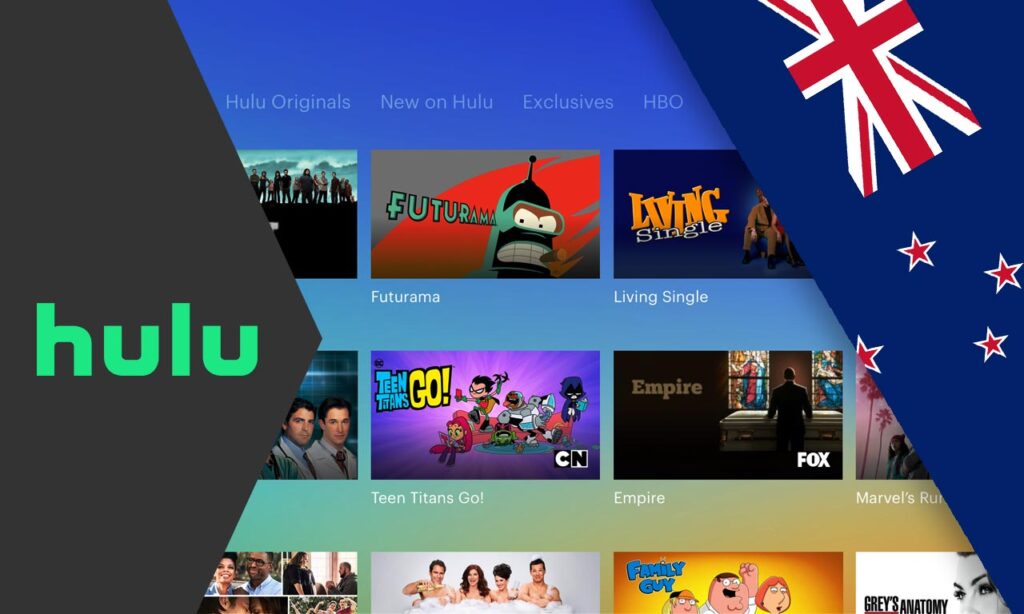
Before we delve into the troubleshooting steps, let’s take a moment to understand what Hulu Error p-dev302 signifies. This error message typically appears when there is a problem with your internet connection or when the Hulu app encounters a technical glitch. It can be frustrating to encounter this error, especially when you’re eagerly waiting to catch up on your favorite shows or planning a cozy movie night.
1.1. Common Causes of Hulu Error p-dev302
To effectively troubleshoot and resolve Hulu Error p-dev302, it’s essential to familiarize yourself with its common causes. By identifying the root cause, you can tailor your troubleshooting efforts accordingly. Here are a few factors that can contribute to the occurrence of p-dev302:
- Unstable Internet Connection: A weak or unstable Internet connection can disrupt the communication between your device and Hulu’s servers, triggering the error p-dev302.
- Cached Data Conflicts: Temporary files, such as cache and cookies, stored on your device may become corrupted or outdated over time. These conflicts can interfere with the proper functioning of the Hulu app, leading to error p-dev302.
- VPN Or Proxy Interference: If you’re using a VPN (Virtual Private Network) or a proxy server, it’s possible that these network configurations are causing conflicts with Hulu’s streaming capabilities, resulting in error p-dev302.
- Outdated Hulu App Version: Using an outdated version of the Hulu app can introduce compatibility issues, which may trigger the error p-dev302. It’s crucial to keep the Hulu app updated to ensure optimal performance.
Now that we have a better understanding of the common causes let’s move on to the troubleshooting steps.
Troubleshooting Steps to Fix Hulu Error p-dev302
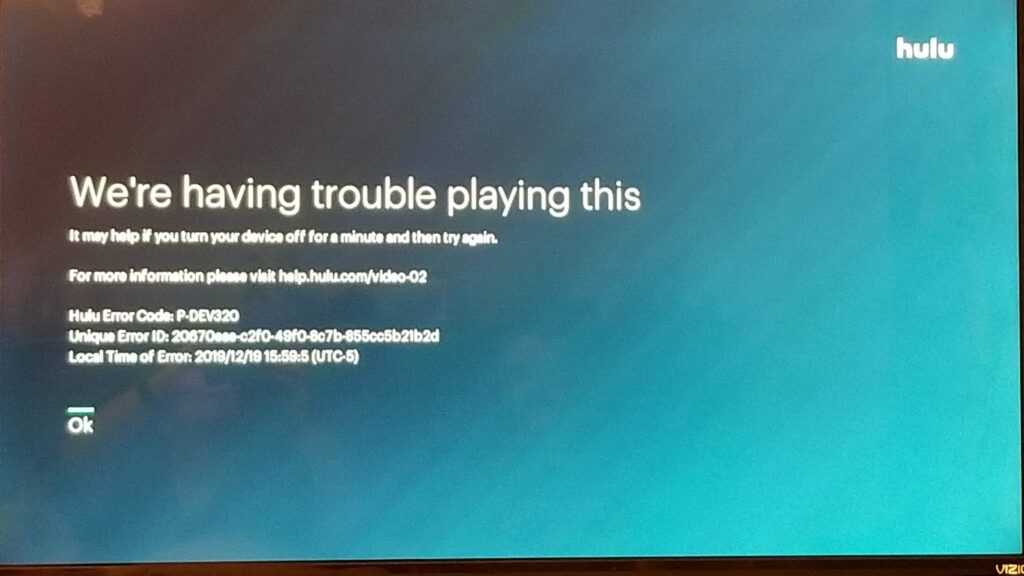
2.1. Check your internet connection
The first and foremost step in troubleshooting Hulu Error p-dev302 is to ensure that your internet connection is stable and functioning properly. Here’s what you can do:
- Verify that other websites and streaming services are working without any issues. If you experience problems accessing other sites or streaming platforms, it indicates an underlying internet connection problem.
- Restart your modem/router to refresh the connection. Unplug the power source, wait for a few seconds, and then plug it back in. Give it a moment to establish a stable connection before retrying Hulu.
- If the issue persists, contact your internet service provider (ISP) for further assistance. They can help diagnose and resolve any connectivity issues specific to your network.
2.2. Clear cache and cookies
Clearing the cache and cookies of your Hulu app can often resolve technical issues, including Hulu Error p-dev302. These temporary files can accumulate over time and may become corrupted or outdated, causing conflicts with the app’s functionality. Follow these steps to clear cache and cookies:
For Android:
- Open the Settings app on your device.
- Navigate to “Apps” or “Application Manager.”
- Locate and tap on “Hulu.”
- Select “Storage” and then choose “Clear Cache” and “Clear Data.”
For iOS:
- Go to the Settings app on your device.
- Scroll down and tap on “Hulu.”
- Tap on “Offload App” and confirm.
- Reinstall the Hulu app from the App Store.
2.3. Disable VPN or Proxy
If you’re using a VPN or proxy server, temporarily disabling them can help determine if they are the cause of Hulu Error p-dev302. Here’s how you can disable them:
VPN:
- Open your VPN app.
- Follow the app’s instructions to disable or disconnect from the VPN.
Proxy:
- Open your device’s network settings.
- Locate the section for proxy settings.
- Disable or remove any proxy configurations.
By disabling VPN or proxy, you can ensure that your connection is established directly with Hulu’s servers, potentially resolving the issue.
2.4. Update the Hulu app
Keeping your Hulu app up to date is crucial for a smooth streaming experience. Developers frequently release updates to address bugs, enhance security, and improve overall performance. Outdated versions of the app may encounter compatibility issues, leading to errors like p-dev302. To update the Hulu app:
For Android:
- Open the Google Play Store.
- Search for “Hulu” in the search bar.
- If an update is available, click on “Update.”
For iOS:
- Launch the App Store on your device.
- Tap on your profile picture.
- Scroll down to the “Available Updates” section.
- If Hulu appears in the list, tap on “Update.”
By ensuring you have the latest version of the Hulu app installed, you can eliminate any potential compatibility issues that might be causing the p-dev302 error.
2.5. Restart your device
A simple yet effective troubleshooting step is to restart the device you’re using to stream Hulu. This action clears temporary files, refreshes system processes, and can resolve minor software glitches that may be causing the p-dev302 error. To restart your device:
For mobile devices:
- Press and hold the power button until the power menu appears.
- Select “Restart” or “Reboot” from the options.
For computers:
- Click on the Start menu.
- Select “Restart” from the power options.
After restarting your device, launch Hulu again and check if the error persists.
2.6. Contact Hulu Support
If none of the previous troubleshooting steps have resolved Hulu Error p-dev302, it’s time to reach out to Hulu’s dedicated support team. They have the expertise to guide you through advanced troubleshooting steps specific to your device or account. To contact Hulu support, visit their official website or use the in-app support option for direct assistance. Provide them with detailed information about the error and the steps you have already taken to resolve it.
Frequently Asked Questions (FAQs)
Q1. Is Hulu Error p-dev302 specific to a particular device?
A: No, Hulu Error p-dev302 can occur on various devices, including smartphones, tablets, computers, and streaming devices. The troubleshooting steps mentioned in this guide are applicable across different platforms.
Q2. Can a slow internet connection cause Hulu Error p-dev302?
A: Yes, a slow or unstable internet connection can contribute to Hulu Error p-dev302. Ensure that your internet connection is stable and performing well before troubleshooting further.
Q3. Why do I need to clear cache and cookies to fix Hulu Error p-dev302?
A: Clearing cache and cookies help eliminate any corrupt or outdated temporary files that may be causing conflicts with the Hulu app. It’s a standard troubleshooting step to resolve various app-related issues.
Q4. Can use a VPN or proxy server cause Hulu Error p-dev302?
A: Yes, VPNs and proxy servers can sometimes interfere with Hulu’s streaming capabilities and result in error p-dev302. Temporarily disabling them can help determine if they are the underlying cause.
Q5. What should I do if none of the troubleshooting steps work?
A: If you’ve exhausted all the troubleshooting steps mentioned in this guide and still encounter Hulu Error p-dev302, it’s recommended to reach out to Hulu’s support team for personalized assistance. They can provide advanced troubleshooting options tailored to your specific situation.
Conclusion
In conclusion, encountering Hulu Error p-dev302 can be frustrating, but with our comprehensive troubleshooting guide, you have the tools to resolve it. By following the step-by-step instructions provided in this article, you can overcome the error and get back to enjoying your favorite shows and movies on Hulu without interruptions. Remember to check your internet connection, clear cache and cookies, disable VPN or proxy, update the Hulu app, restart your device, and contact Hulu support if necessary. With these actions, you’ll be well-equipped to fix Hulu Error p-dev302 and elevate your streaming experience to new heights.