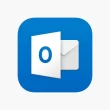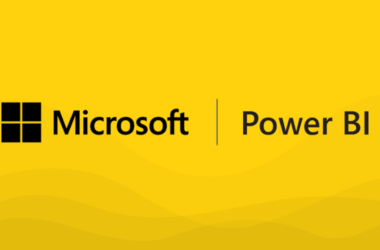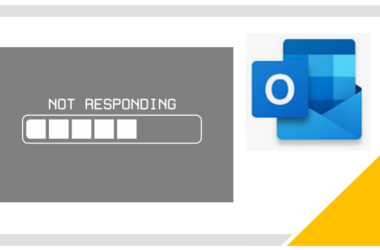When it comes to creating bootable USB drives from ISO images, Rufus has been a popular choice among users. Its user-friendly interface and efficient performance have made it a go-to tool for many. However, as technology advances and new software solutions emerge, it’s essential to keep an eye on the Rufus alternatives that offer even more benefits, enhanced features, and improved functionalities.
The Benefits of Exploring Rufus Alternatives:
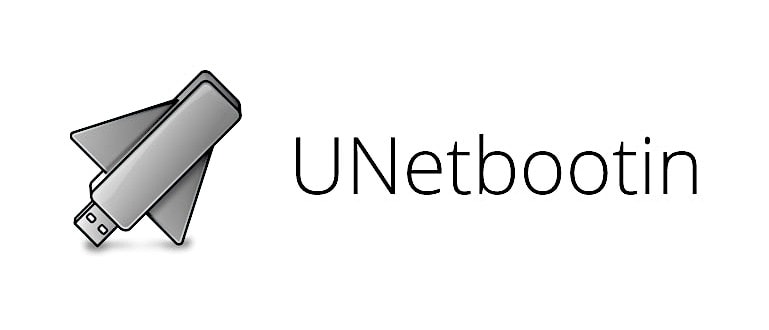
1. Enhanced Features
By exploring alternatives to Rufus, users can find tools with additional features that cater to specific needs, such as data recovery, disk partitioning, or advanced formatting options. For example, some alternatives offer encryption features to secure your bootable drives and protect sensitive data. Others may provide batch processing capabilities, allowing users to create multiple bootable USB drives simultaneously.
2. Greater Compatibility
While Rufus is highly compatible with various operating systems, some alternatives may offer broader compatibility, including support for more niche or less common operating systems. This aspect is particularly crucial for users working with specialized software distributions or older hardware.
3. User Interface and Experience
Alternative tools often come with their unique interfaces, which might resonate better with certain users, leading to a smoother and more enjoyable experience. Some alternatives focus on minimalistic designs, while others provide a more comprehensive set of options for advanced users. Customizable themes and visual themes may also be available in some alternatives, allowing users to personalize their bootable USB creation experience.
4. Multiboot Support
For those who frequently work with multiple operating systems or rescue tools, certain alternatives might excel in providing robust multiboot support. This allows users to have a wide range of bootable options on a single USB drive, making it a versatile and efficient solution for tech professionals and enthusiasts. Some alternatives may also offer automated multiboot setup, simplifying the process for users.
Why Look for a Rufus Alternative:
While Rufus is undoubtedly a reliable option for creating bootable USB drives, there are several reasons why one might want to explore alternative tools. Some users might be seeking additional features, more compatibility with various operating systems, or better multiboot support. Others might be curious to try out new tools that have gained prominence in the market.
Most Common Rufus Alternatives

Now, let’s delve into the most popular alternatives to Rufus, each offering unique advantages and capabilities:
1. Etcher: A User-Friendly Delight
If you’re looking for a straightforward and user-friendly alternative to Rufus, Etcher should be at the top of your list. With its modern and intuitive interface, Etcher allows you to create bootable USB drives effortlessly. The tool supports a wide range of operating systems, including Linux, Windows, and macOS, making it a versatile choice for users with different needs. Etcher also offers an additional validation feature, ensuring the integrity of your bootable drives.
2. UNetbootin: Linux Lover’s Choice
UNetbootin is a favorite among Linux enthusiasts. This powerful tool lets you create bootable USB drives for various Linux distributions and other operating systems. Its compatibility with a vast array of ISO images ensures that you can get your desired OS up and running without any hassle. UNetbootin also offers an additional feature called “Frugal Install,” allowing users to install Linux directly on a hard disk without needing a CD or DVD.
3. Win32 Disk Imager: Windows Warrior’s Companion
For Windows users seeking a Rufus alternative, Win32 Disk Imager is a worthy contender. This software is designed specifically for Windows and excels at creating bootable USB drives and SD cards from ISO images. Its simplicity and effectiveness make it a top choice for many. Win32 Disk Imager’s interface is straightforward, making it accessible to both novice and experienced users.
4. YUMI: The Multiboot Maestro
If multiboot functionality is your priority, look no further than YUMI. Your Universal Multiboot Installer lets you create a single USB drive with multiple operating systems and tools. It’s a convenient solution for technicians and enthusiasts who need a comprehensive rescue toolkit at their fingertips. YUMI also supports persistent storage, allowing users to save data and settings even when using the bootable USB on different computers.
5. MultiBootUSB: Versatility at Its Best
With support for multiple ISO images on a single USB drive, MultiBootUSB brings versatility to the table. Whether you’re dealing with Linux distributions or other bootable tools, this utility streamlines the process and helps you organize your bootable media effectively. MultiBootUSB also includes the option to uninstall installed operating systems, providing more flexibility in managing your bootable drives.
6. RMPrepUSB: A Toolkit for the Tech-Savvy
RMPrepUSB is a tool for tech-savvy users who crave more control over their bootable USB drives. With its extensive set of features, this utility allows you to test bootable USBs in a QEMU emulator and perform various tasks, making it a valuable addition to your tech toolkit. RMPrepUSB also provides options to boot from USB 2.0 or USB 3.0 ports, catering to users with different hardware configurations.
7. Ventoy: Copy, Paste, Boot!
Ventoy introduces a unique concept to creating bootable USB drives. By simply copying ISO files onto the drive, Ventoy magically detects and presents them as boot options during startup. This novel approach saves you time and effort, making it a game-changer for many users. Ventoy supports more than 600 ISO images, ensuring broad compatibility with various operating systems and rescue tools.
8. dd (Command-line utility): For the Command Line Aficionados
For advanced users familiar with the command line, the dd utility is a powerful Rufus alternative available on Linux, macOS, and other Unix-like operating systems. Although its interface might not be as visually appealing as other tools, dd allows you to write data, including ISO images, directly to USB drives or other storage media. It’s a versatile and robust option for users who prefer command-line efficiency.
Key Factors to Consider when Choosing a Rufus Alternative:
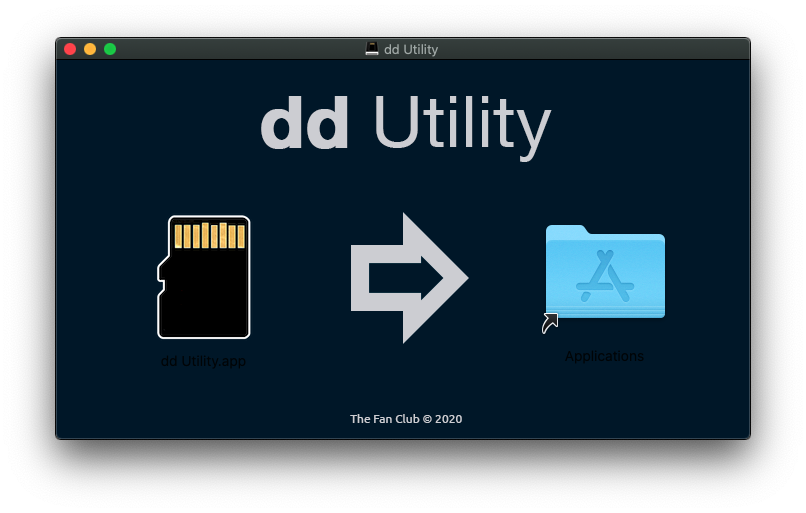
Before making the switch to a different bootable USB creation tool, it’s crucial to consider the following factors to ensure you’re making the right choice:
1. Supported Operating Systems
Check if the alternative supports the specific operating systems you intend to use on your bootable USB drives. Some tools might have limitations when it comes to certain OS versions or architectures. Additionally, ensure that the alternative can handle both 32-bit and 64-bit architectures if you work with different systems.
2. Speed and Performance
Look for performance benchmarks and user reviews to gauge the speed and efficiency of the alternative tool. Faster creation times can save you valuable minutes during critical operations and help improve your overall productivity. Additionally, consider the tool’s impact on system resources, especially when running on older or less powerful computers.
3. Ease of Use
A user-friendly interface and intuitive workflow can make a significant difference, especially for those new to bootable USB creation. Ensure the alternative doesn’t compromise on ease of use, as this can reduce the learning curve and make the process more accessible to beginners. Check if the tool provides on-screen guidance or tooltips to assist users in the process.
4. Compatibility with ISO Images
Verify that the alternative supports a wide range of ISO images and file formats. This ensures that you can work with various software distributions and tools hassle-free. Additionally, some alternatives may offer direct downloads of popular ISO images, making the process even more convenient.
Choosing the Perfect Rufus Alternative:

With all these fantastic alternatives available, it might be challenging to select the best one for your specific needs. Consider your operating system preferences, desired features, and multiboot requirements before making a decision. Don’t hesitate to try out multiple tools to find the one that perfectly complements your workflow.
Conclusion:
While Rufus remains a fantastic choice for creating bootable USB drives, exploring alternatives can lead you to discover even more impressive options that cater to your specific needs. Whether you prioritize user-friendliness, multiboot capabilities, or enhanced features, the alternatives mentioned above have proven their worth in the realm of bootable USB creation. Embrace innovation, try out new tools, and find the perfect Rufus alternative that elevates your bootable media experience. Remember that each tool comes with its strengths and weaknesses, so choose the one that aligns best with your requirements, whether you’re a novice user or a seasoned tech enthusiast.